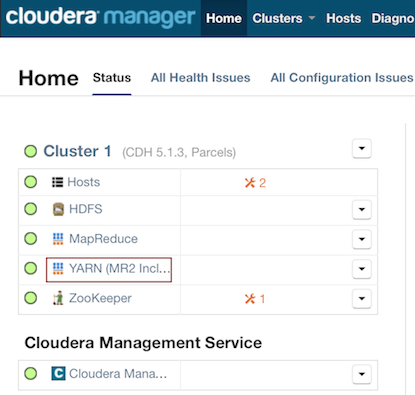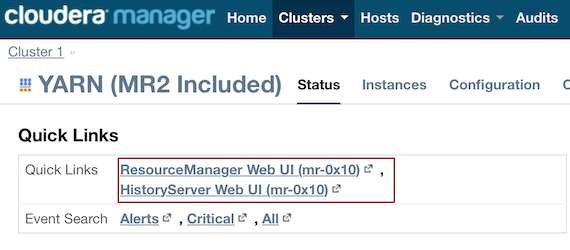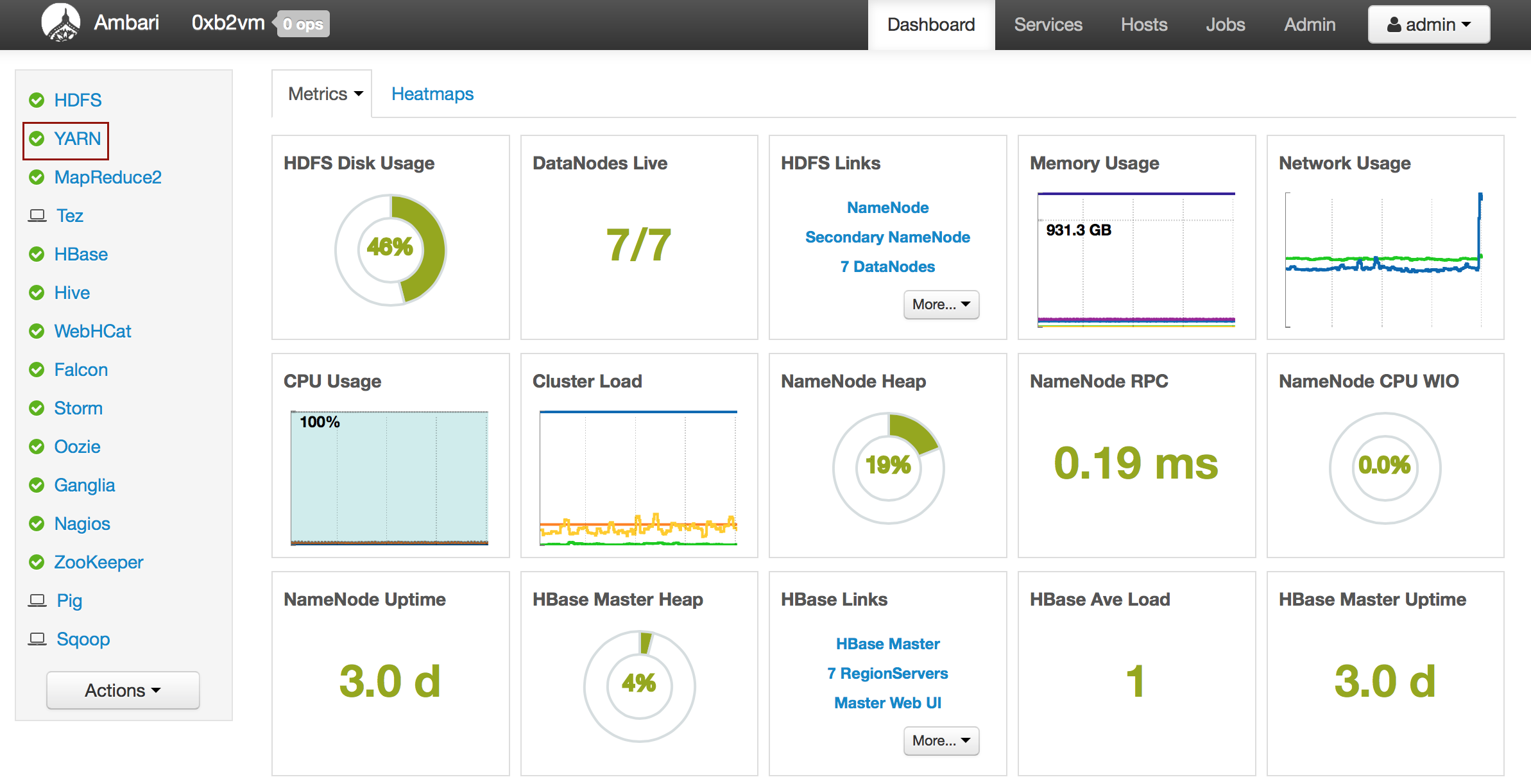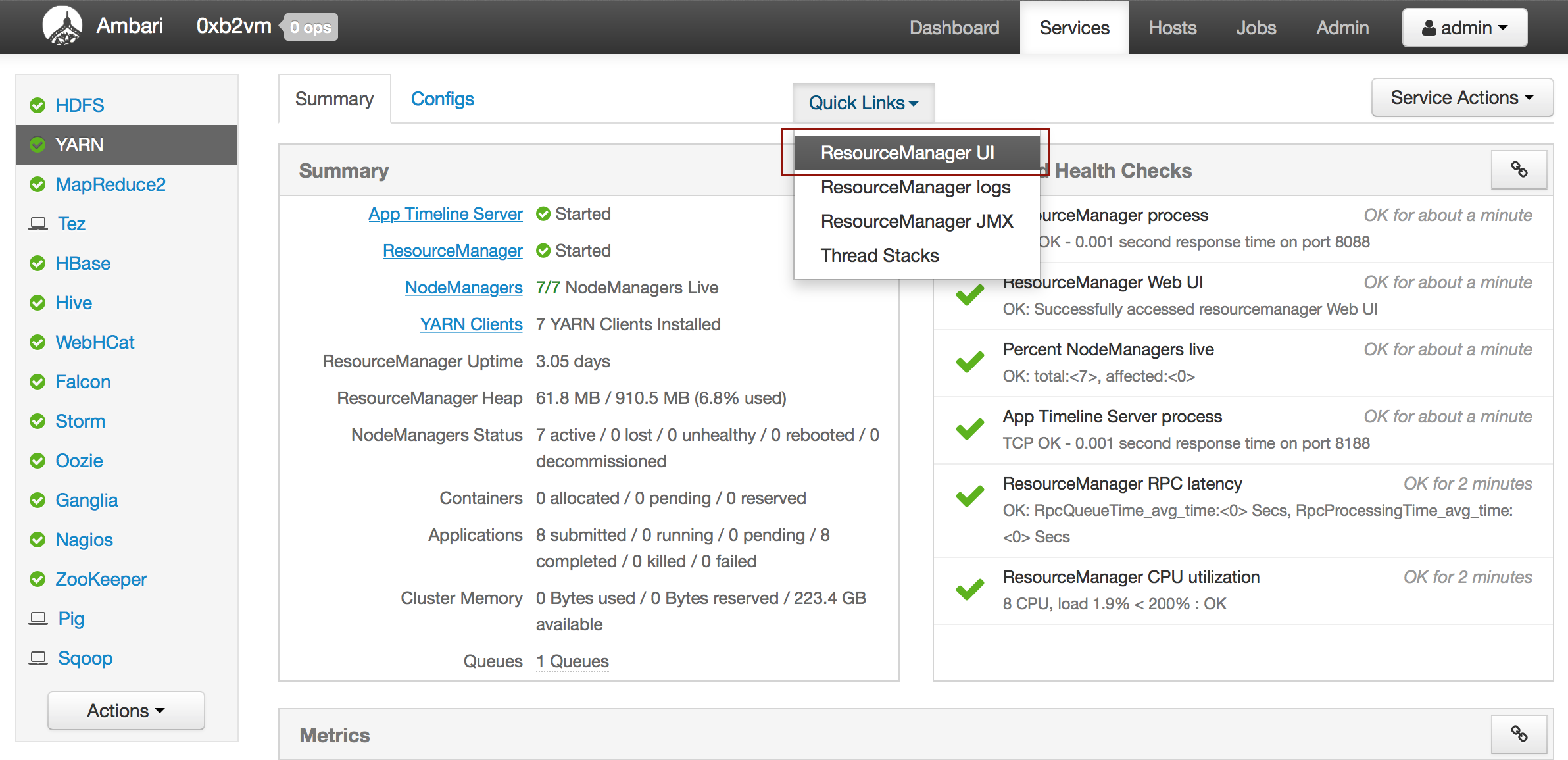Downloading Logs¶
This section describes how non-Hadoop and Hadoop users can access logs.
For Non-Hadoop Users¶
Without Current Jobs¶
If you are not using Hadoop and the job is not running:
In Terminal, enter
cd /tmp/h2o-<UserName>/h2ologs(where<UserName>is your computer user name), then enterls -lto view a list of the log files.The
httpdlog contains the request/response status of all REST API transactions. The rest of the logs use the formath2o_<IPaddress>_<Port>-<LogLevel>-<LogLevelName>.log, where:<IPaddress>is the bind address of the H2O instance<Port>is the port number<LogLevel>is the numerical log level (1-6, with 6 as the highest severity level)<LogLevelName>is the name of the log level (trace, debug, info, warn, error, or fatal).
With Current Jobs¶
If you are not using Hadoop and the job is still running:
Go to the H2O web UI and select Admin > Inspect Log or go to http://localhost:54321/LogView.html.
To download the logs, click the Download Logs button.
When you view the log, the output displays the location of log directory after
Log dir:(as shown in the last line in the following example):
05-06 17:12:15.610 172.16.2.179:54321 26336 main INFO: ----- H2O started ----- 05-06 17:12:15.731 172.16.2.179:54321 26336 main INFO: Build git branch: master 05-06 17:12:15.731 172.16.2.179:54321 26336 main INFO: Build git hash: 41d039196088df081ad77610d3e2d6550868f11b 05-06 17:12:15.731 172.16.2.179:54321 26336 main INFO: Build git describe: jenkins-master-1187 05-06 17:12:15.732 172.16.2.179:54321 26336 main INFO: Build project version: 0.3.0.1187 05-06 17:12:15.732 172.16.2.179:54321 26336 main INFO: Built by: 'jenkins' 05-06 17:12:15.732 172.16.2.179:54321 26336 main INFO: Built on: '2015-05-05 23:31:12' 05-06 17:12:15.732 172.16.2.179:54321 26336 main INFO: Java availableProcessors: 8 05-06 17:12:15.732 172.16.2.179:54321 26336 main INFO: Java heap totalMemory: 982.0 MB 05-06 17:12:15.732 172.16.2.179:54321 26336 main INFO: Java heap maxMemory: 982.0 MB 05-06 17:12:15.732 172.16.2.179:54321 26336 main INFO: Java version: Java 1.7.0_80 (from Oracle Corporation) 05-06 17:12:15.733 172.16.2.179:54321 26336 main INFO: OS version: Linux 3.13.0-51-generic (amd64) 05-06 17:12:15.733 172.16.2.179:54321 26336 main INFO: Machine physical memory: 31.30 GB 05-06 17:12:15.733 172.16.2.179:54321 26336 main INFO: X-h2o-cluster-id: 1430957535344 05-06 17:12:15.733 172.16.2.179:54321 26336 main INFO: Possible IP Address: virbr0 (virbr0), 192.168.122.1 05-06 17:12:15.733 172.16.2.179:54321 26336 main INFO: Possible IP Address: br0 (br0), 172.16.2.179 05-06 17:12:15.733 172.16.2.179:54321 26336 main INFO: Possible IP Address: lo (lo), 127.0.0.1 05-06 17:12:15.733 172.16.2.179:54321 26336 main INFO: Multiple local IPs detected: 05-06 17:12:15.733 172.16.2.179:54321 26336 main INFO: /192.168.122.1 /172.16.2.179 05-06 17:12:15.733 172.16.2.179:54321 26336 main INFO: Attempting to determine correct address... 05-06 17:12:15.733 172.16.2.179:54321 26336 main INFO: Using /172.16.2.179 05-06 17:12:15.734 172.16.2.179:54321 26336 main INFO: Internal communication uses port: 54322 05-06 17:12:15.734 172.16.2.179:54321 26336 main INFO: Listening for HTTP and REST traffic on http://172.16.2.179:54321/ 05-06 17:12:15.744 172.16.2.179:54321 26336 main INFO: H2O cloud name: 'H2O_29570' on /172.16.2.179:54321, discovery address /237.61.246.13:60733 05-06 17:12:15.744 172.16.2.179:54321 26336 main INFO: If you have trouble connecting, try SSH tunneling from your local machine (e.g., via port 55555): 05-06 17:12:15.744 172.16.2.179:54321 26336 main INFO: 1. Open a terminal and run 'ssh -L 55555:localhost:54321 yarn@172.16.2.179' 05-06 17:12:15.744 172.16.2.179:54321 26336 main INFO: 2. Point your browser to http://localhost:55555 05-06 17:12:15.979 172.16.2.179:54321 26336 main INFO: Log dir: '/home2/yarn/nm/usercache/jessica/appcache/application_1430127035640_0075/h2ologs'
In Terminal, enter
cd /tmp/h2o-<UserName>/h2ologs(where<UserName>is your computer user name), then enterls -lto view a list of the log files.The
httpdlog contains the request/response status of all REST API transactions. The rest of the logs use the formath2o_<IPaddress>_<Port>-<LogLevel>-<LogLevelName>.log, where:<IPaddress>is the bind address of the H2O instance<Port>is the port number<LogLevel>is the numerical log level (1-6, with 6 as the highest severity level)<LogLevelName>is the name of the log level (trace, debug, info, warn, error, or fatal).
Logging in R¶
To view the REST API logs from R:
- In R, enter
h2o.startLogging(). The output displays the location of the REST API logs:> h2o.startLogging() Appending REST API transactions to log file /var/folders/ylcq5nhky53hjcl9wrqxt39kz80000gn/T//RtmpE7X8Yv/rest.log
- Copy the displayed file path. In Terminal, enter
lessand paste the file path.- Press Enter. A time-stamped log of all REST API transactions displays.
------------------------------------------------------------ Time: 2015-01-06 15:46:11.083 GET http://172.16.2.20:54321/3/Cloud.json postBody: curlError: FALSE curlErrorMessage: httpStatusCode: 200 httpStatusMessage: OK millis: 3 {"__meta":{"schema_version": 1,"schema_name":"CloudV1","schema_type":"Iced"},"version":"0.1.17.1009","cloud_name":...[truncated]} -------------------------------------------------------------
To download the logs using R:
In R, enter the commandh2o.downloadAllLogs(filename = "logs.zip"), wherefilenameis the specified filename for the logs. Note that you must include the .zip extension.
Logging in Python¶
To download the logs using Python:
In Python, enter the commandh2o.download_all_logs(dirname='./your_directory_name/', filename = 'autoh2o_log.zip'), whereautoh2o_log.zipwill download to a folder that is one down from where you are currently working into a directory calledyour_directory_name. Please note thatyour_directory_nameshould be replaced with the name of a directory that you’ve created and that already exists.
Hadoop Users¶
Depending on whether you are using Hadoop with H2O and whether the job is currently running, there are different ways of obtaining the logs for H2O.
Copy and email the logs to support@h2o.ai or submit them to h2ostream@googlegroups.com with a brief description of your Hadoop environment, including the Hadoop distribution and version.
Without Running Jobs¶
- If you are using Hadoop and the job is not running, view the logs by
using the
yarn logs -applicationIdcommand. When you start an H2O instance, the complete command displays in the output:
jessica@mr-0x8:~/h2o-3.1.0.3008-cdh5.2$ hadoop jar h2odriver.jar -nodes 1 -mapperXmx 6g -output hdfsOutputDirName Determining driver host interface for mapper->driver callback... [Possible callback IP address: 172.16.2.178] [Possible callback IP address: 127.0.0.1] Using mapper->driver callback IP address and port: 172.16.2.178:52030 (You can override these with -driverif and -driverport.) Memory Settings: mapreduce.map.java.opts: -Xms1g -Xmx1g -Dlog4j.defaultInitOverride=true Extra memory percent: 10 mapreduce.map.memory.mb: 1126 15/05/06 17:11:50 INFO client.RMProxy: Connecting to ResourceManager at mr-0x10.0xdata.loc/172.16.2.180:8032 15/05/06 17:11:52 INFO mapreduce.JobSubmitter: number of splits:1 15/05/06 17:11:52 INFO mapreduce.JobSubmitter: Submitting tokens for job: job_1430127035640_0075 15/05/06 17:11:52 INFO impl.YarnClientImpl: Submitted application application_1430127035640_0075 15/05/06 17:11:52 INFO mapreduce.Job: The url to track the job: http://mr-0x10.0xdata.loc:8088/proxy/application_1430127035640_0075/ Job name 'H2O_29570' submitted JobTracker job ID is 'job_1430127035640_0075' For YARN users, logs command is 'yarn logs -applicationId application_1430127035640_0075' Waiting for H2O cluster to come up...
In the above example, the command is specified in the next to last line
(For YARN users, logs command is...). The command is unique for each
instance. In Terminal, enter
yarn logs -applicationId application_<UniqueID> to view the logs
(where <UniqueID> is the number specified in the next to last line
of the output that displayed when you created the cluster).
Use YARN to obtain the stdout and stderr logs that are used for
troubleshooting. To learn how to access YARN based on management
software, version, and job status, see Accessing YARN.
Click the Applications link to view all jobs, then click the History link for the job.
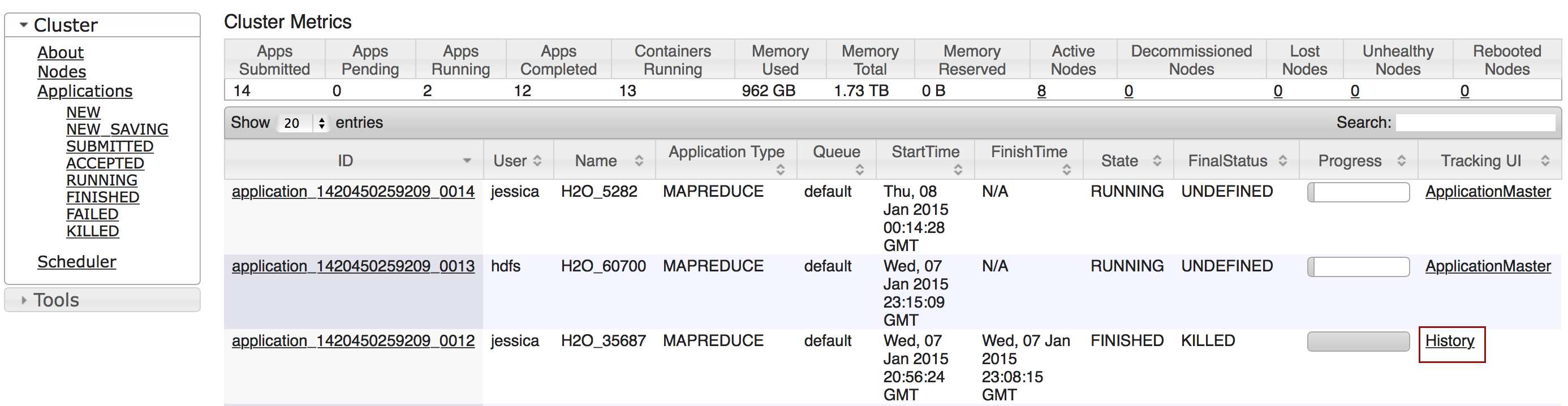
Click the logs link.
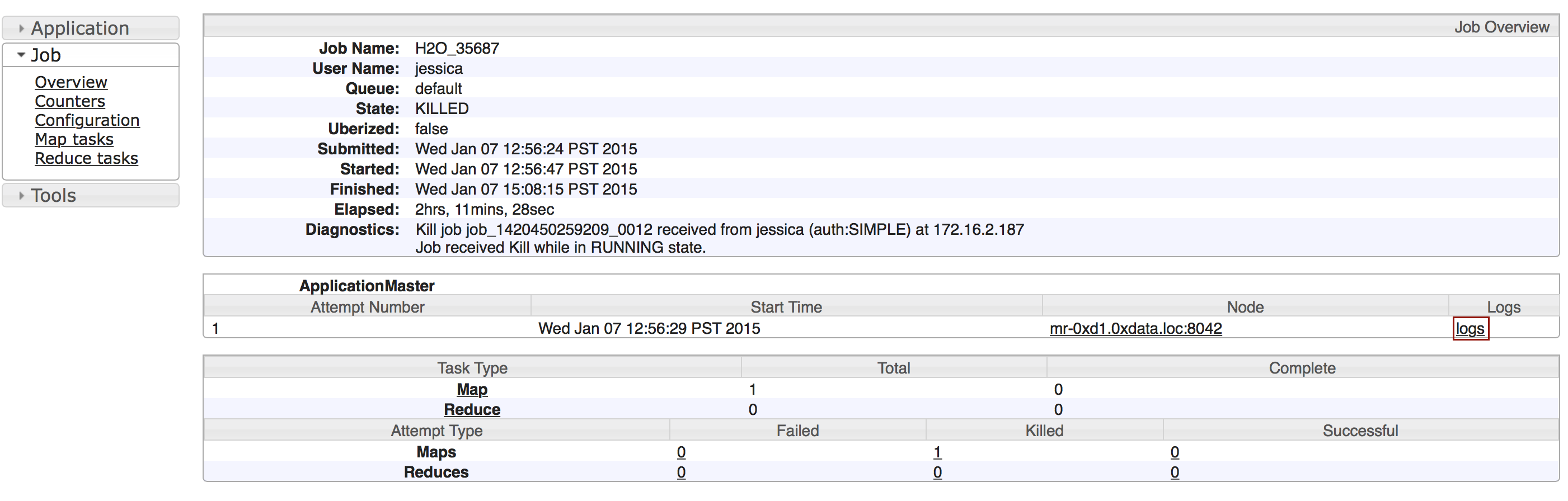
Copy the information that displays and send it in an email to support@h2o.ai.
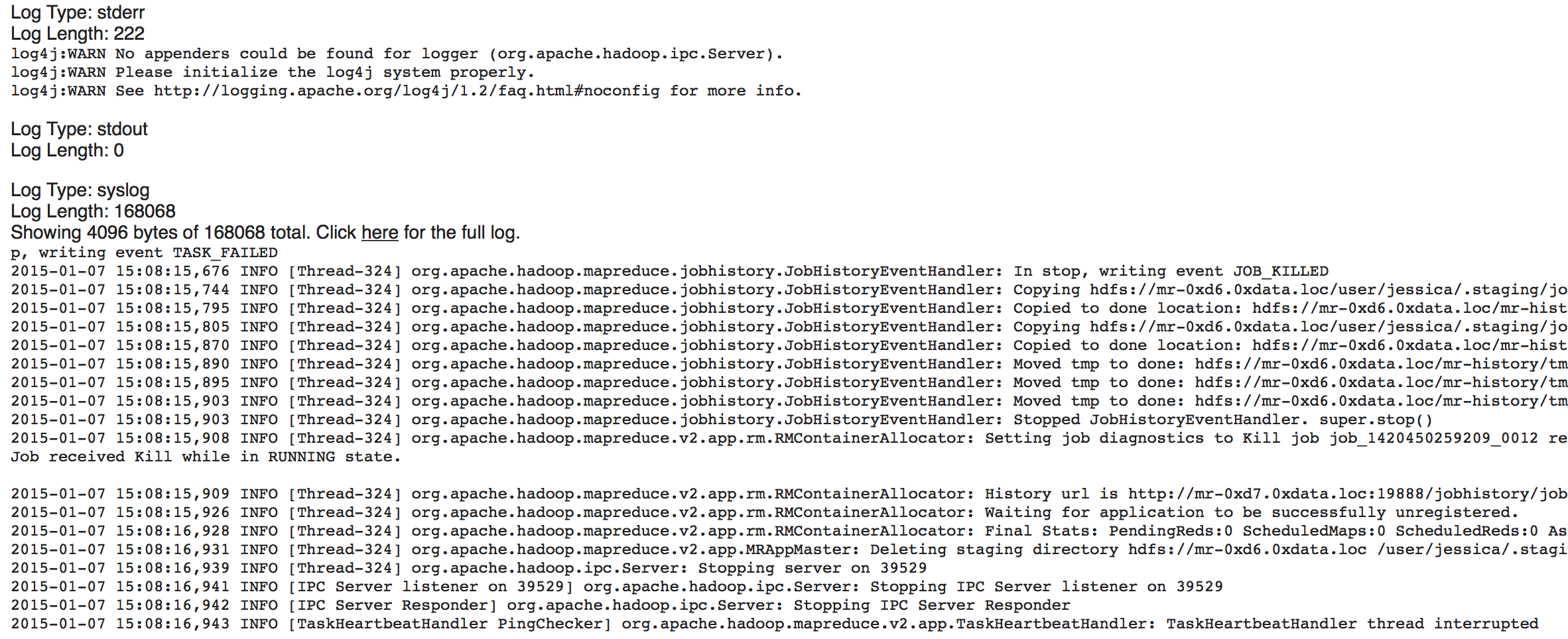
With Running Jobs¶
If you are using Hadoop and the job is still running:
- Use YARN to obtain the
stdoutandstderrlogs that are used for troubleshooting. To learn how to access YARN based on management software, version, and job status, see Accessing YARN.
Click the Applications link to view all jobs, then click the ApplicationMaster link for the job.
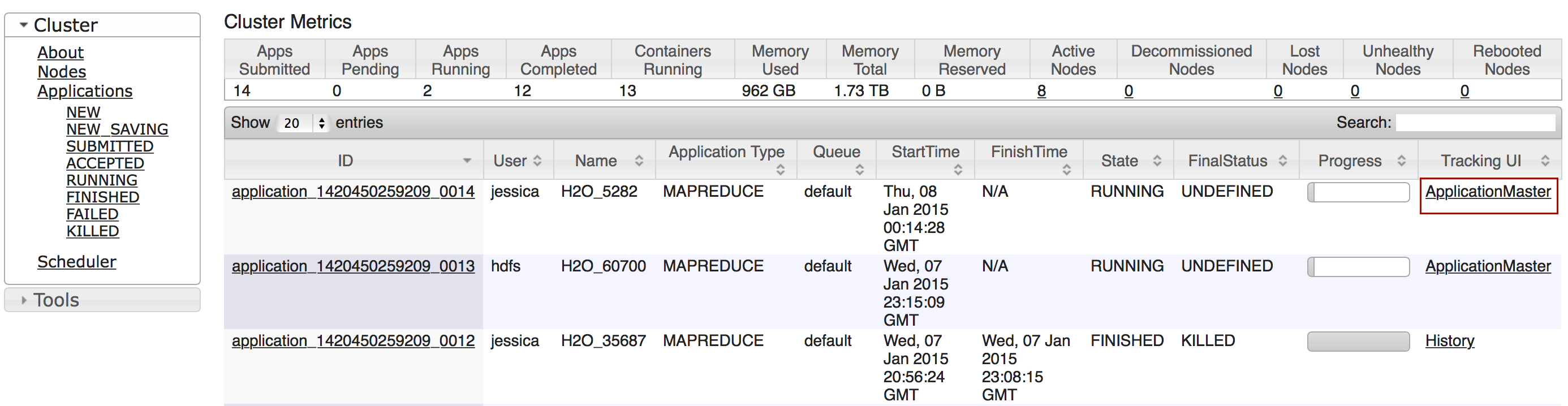
Select the job from the list of active jobs.

Click the logs link.
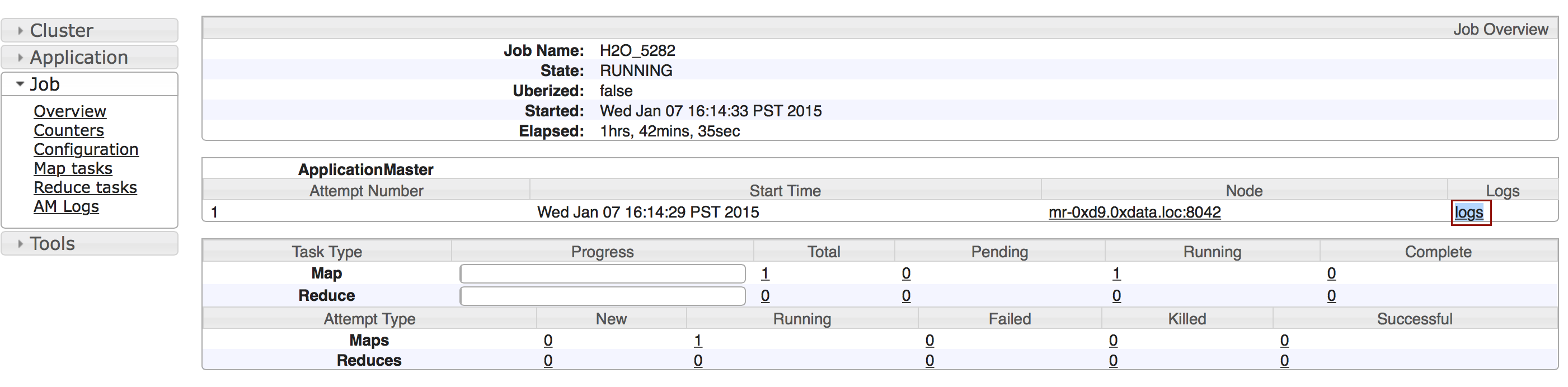
Send the contents of the displayed files to support@h2o.ai.

Go to the H2O web UI and select Admin > View Log. To filter the results select a node or log file type from the drop-down menus. To download the logs, click the Download Logs button.
When you view the log, the output displays the location of log directory after
Log dir:(as shown in the last line in the following example):
05-06 17:12:15.610 172.16.2.179:54321 26336 main INFO: ----- H2O started ----- 05-06 17:12:15.731 172.16.2.179:54321 26336 main INFO: Build git branch: master 05-06 17:12:15.731 172.16.2.179:54321 26336 main INFO: Build git hash: 41d039196088df081ad77610d3e2d6550868f11b 05-06 17:12:15.731 172.16.2.179:54321 26336 main INFO: Build git describe: jenkins-master-1187 05-06 17:12:15.732 172.16.2.179:54321 26336 main INFO: Build project version: 0.3.0.1187 05-06 17:12:15.732 172.16.2.179:54321 26336 main INFO: Built by: 'jenkins' 05-06 17:12:15.732 172.16.2.179:54321 26336 main INFO: Built on: '2015-05-05 23:31:12' 05-06 17:12:15.732 172.16.2.179:54321 26336 main INFO: Java availableProcessors: 8 05-06 17:12:15.732 172.16.2.179:54321 26336 main INFO: Java heap totalMemory: 982.0 MB 05-06 17:12:15.732 172.16.2.179:54321 26336 main INFO: Java heap maxMemory: 982.0 MB 05-06 17:12:15.732 172.16.2.179:54321 26336 main INFO: Java version: Java 1.7.0_80 (from Oracle Corporation) 05-06 17:12:15.733 172.16.2.179:54321 26336 main INFO: OS version: Linux 3.13.0-51-generic (amd64) 05-06 17:12:15.733 172.16.2.179:54321 26336 main INFO: Machine physical memory: 31.30 GB 05-06 17:12:15.733 172.16.2.179:54321 26336 main INFO: X-h2o-cluster-id: 1430957535344 05-06 17:12:15.733 172.16.2.179:54321 26336 main INFO: Possible IP Address: virbr0 (virbr0), 192.168.122.1 05-06 17:12:15.733 172.16.2.179:54321 26336 main INFO: Possible IP Address: br0 (br0), 172.16.2.179 05-06 17:12:15.733 172.16.2.179:54321 26336 main INFO: Possible IP Address: lo (lo), 127.0.0.1 05-06 17:12:15.733 172.16.2.179:54321 26336 main INFO: Multiple local IPs detected: 05-06 17:12:15.733 172.16.2.179:54321 26336 main INFO: /192.168.122.1 /172.16.2.179 05-06 17:12:15.733 172.16.2.179:54321 26336 main INFO: Attempting to determine correct address... 05-06 17:12:15.733 172.16.2.179:54321 26336 main INFO: Using /172.16.2.179 05-06 17:12:15.734 172.16.2.179:54321 26336 main INFO: Internal communication uses port: 54322 05-06 17:12:15.734 172.16.2.179:54321 26336 main INFO: Listening for HTTP and REST traffic on http://172.16.2.179:54321/ 05-06 17:12:15.744 172.16.2.179:54321 26336 main INFO: H2O cloud name: 'H2O_29570' on /172.16.2.179:54321, discovery address /237.61.246.13:60733 05-06 17:12:15.744 172.16.2.179:54321 26336 main INFO: If you have trouble connecting, try SSH tunneling from your local machine (e.g., via port 55555): 05-06 17:12:15.744 172.16.2.179:54321 26336 main INFO: 1. Open a terminal and run 'ssh -L 55555:localhost:54321 yarn@172.16.2.179' 05-06 17:12:15.744 172.16.2.179:54321 26336 main INFO: 2. Point your browser to http://localhost:55555 05-06 17:12:15.979 172.16.2.179:54321 26336 main INFO: Log dir: '/home2/yarn/nm/usercache/jessica/appcache/application_1430127035640_0075/h2ologs'
- In Terminal, enter
cd /tmp/h2o-<UserName>/h2ologs(where<UserName>is your computer user name), then enterls -lto view a list of the log files. Thehttpdlog contains the request/response status of all REST API transactions. The rest of the logs use the formath2o_\<IPaddress>\_<Port>-<LogLevel>-<LogLevelName>.log, where<IPaddress>is the bind address of the H2O instance,<Port>is the port number,<LogLevel>is the numerical log level (1-6, with 6 as the highest severity level), and<LogLevelName>is the name of the log level (trace, debug, info, warn, error, or fatal).
- Download the logs using R. In R, enter the command
h2o.downloadAllLogs(filename = "logs.zip")(wherefilenameis the specified filename for the logs).
Accessing YARN¶
Methods for accessing YARN vary depending on the default management software and version, as well as job status.
Cloudera 5 & 5.2¶
- In Cloudera Manager, click the YARN link in the cluster section.
- In the Quick Links section, select ResourceManager Web UI if the job is running or select HistoryServer Web UI if the job is not running.
Ambari¶
- From the Ambari Dashboard, select YARN.
- From the Quick Links drop-down menu, select ResourceManager UI.