H2O in R Studio¶
These instructions assume you are using R Studio 2.14.0 or later.
STEP 1
To use H:sub: 2O in R, users need a copy of H:sub: 2O. The download package can be obtained by clicking on the button Download H2O at http://0xdata.com/downloadtable.
Unzip the downloaded H2O zip file.
STEP 2
Start an instance of H2O. For help with this see Getting Started from a Downloaded Zip File
Users should be aware that in order for H2O to successfully run through R, an instance of H2O must also simultaneously be running. If the instance of H2O is stopped, the R program will no longer run, and work done will be lost.
STEP 3
For users who may have already installed a prior version of the H2O package. New users may skip this step.
For packages to be successfully removed and updated in R studio - they must first be detatched from the R environment and then uninstalled. Simply enter the following:
detach("package:h2o", unload=TRUE)
remove.packages("h2o")
Note: users may get warnings of the type “Error in detatch(“package:h2o”, unload = TRUE): invalid ‘name’ argument. This tells users that there is no h2o package to uninstall. These warnings can safely be ignored.
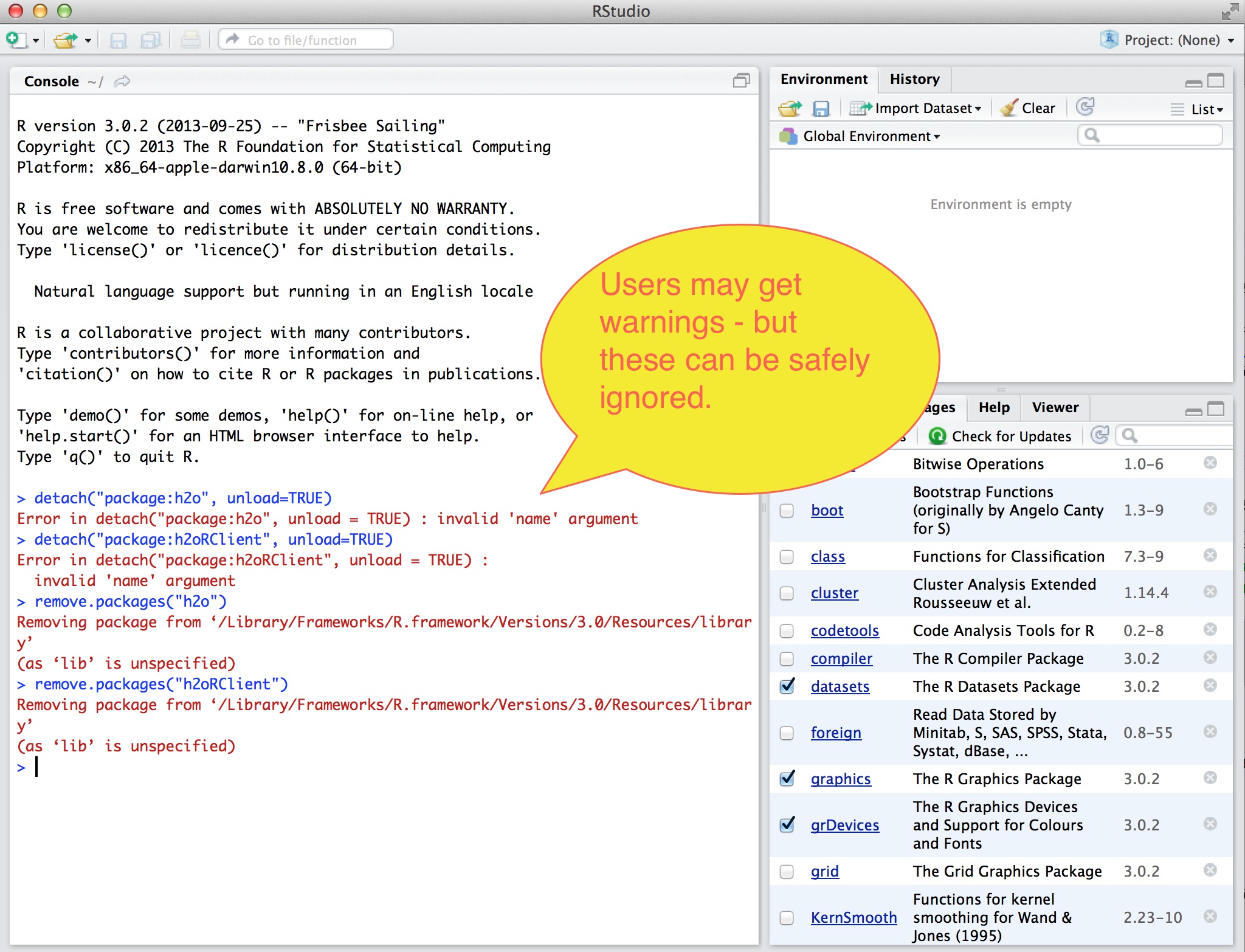
STEP 4
Install the H2O package from the H2ORepo, the H2O cran that functions exactly like the usual R cran, but is managed and maintained by H2O. Simply enter the call:
install.packages("h2o", repos=(c("http://h2o-release.s3.amazonaws.com/h2o/rel-jacobi/2/R", getOption("repos"))))
as shown here:
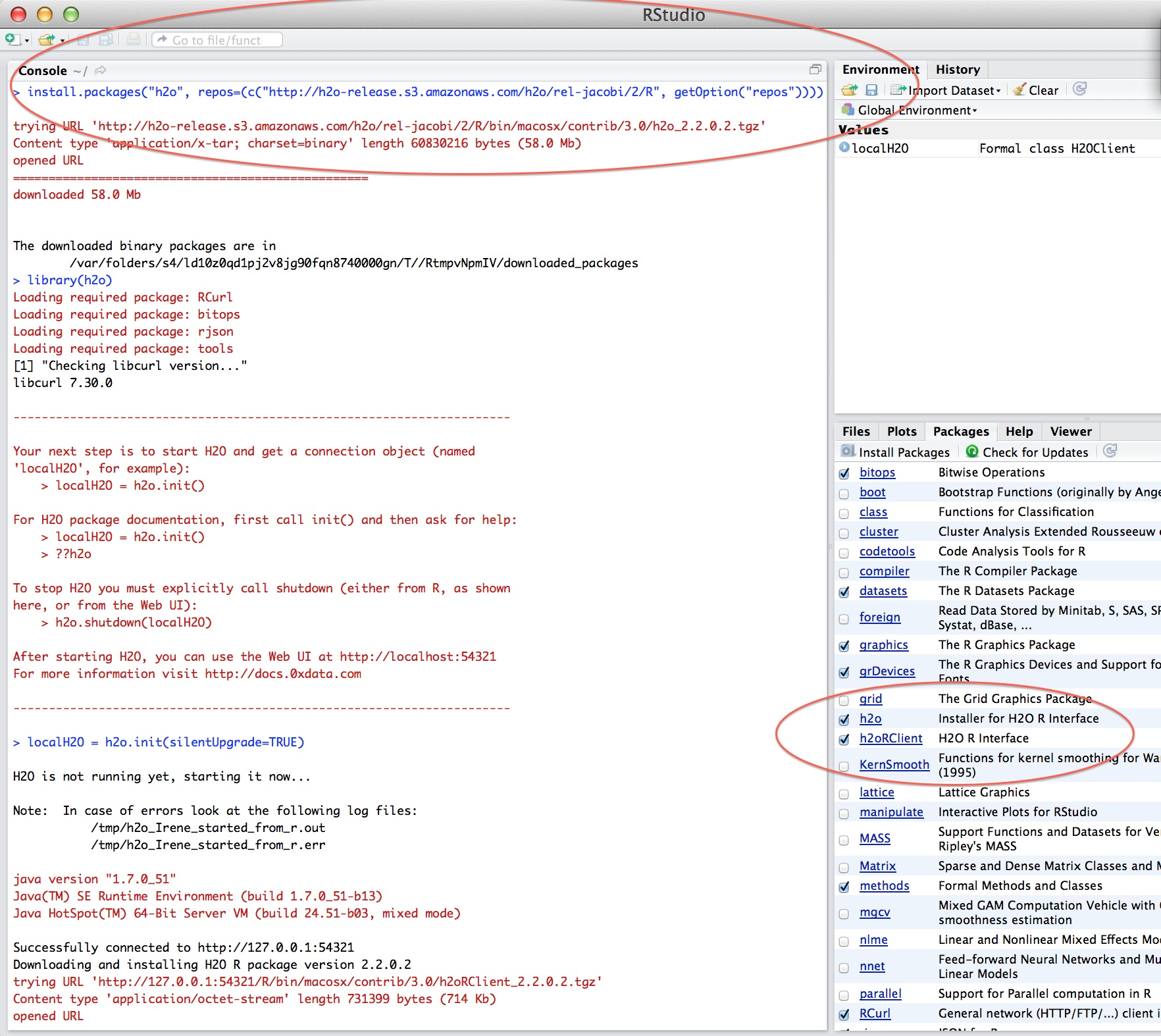
STEP 4
If you have not started an instance of H2O from your command line terminal, R will start an instance for you automatically. If you have already started an instance, H2O R will connect to this instance, and no other instance will be started.
Get R Studio talking to your instance of H2O by typing in the call:
>localH2O = h2o.init(ip = "localhost", port = 54321, startH2O = TRUE)
Your IP and port may be different, depending on whether you are running H2O from your computer or a server. If you are running on a server, where it says IP enter the IP address of the server, and the appropriate port number. In the picture below the IP number is everything before the colon, and the port number is the 5 digit string after the colon.
Upgrading the H2O R Packages¶
Users may wish to manually upgrade their R packages. They can do this by returning to STEP 3, and following the instructions through STEP 4.