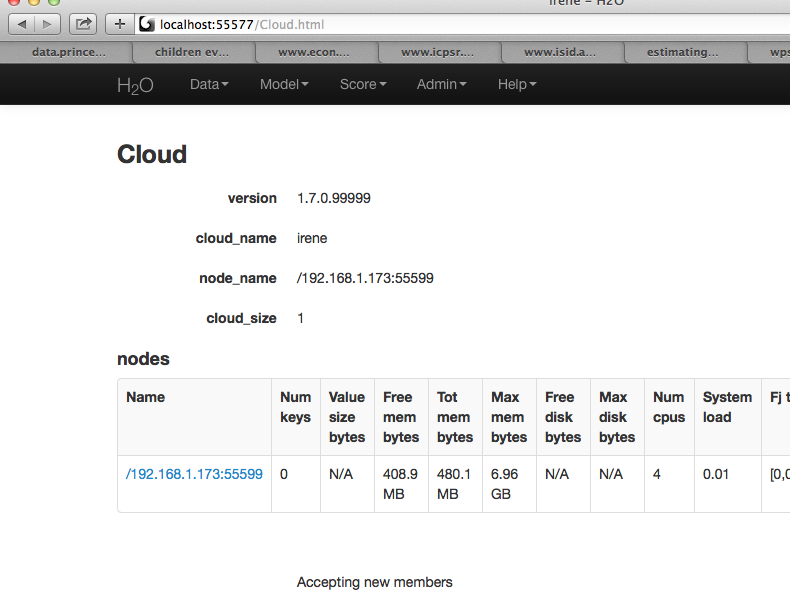Step 1
Through the drop down menu Admin go to Log View.
On the log view page there is a Download Logs button in the upper left hand corner. Click on it to download your logs.

Step 2
From your email account contact h2ostream@googlegroups.com with a brief description of the error you encountered, and your contact information. Attach the downloaded H2O logs downloaded from log view to the email before sending.
Step 3
We will route your email to the correct engineer or data scientist and work to resolve your issue.
Common Question: Why is “Upload” is no longer working?¶
This can occur when a user’s local disk is full or almost full. Free up space on your local disk, and the behavior should resolve.
Troubleshooting R¶
Dependencies in R
H2O and H2O client utilize other R packages (like lattice, and curl). From time to time R will fail to download from CRAN and give an error. In that case it’s best to get the binary from CRAN directly and install the package manually using the call:
>install.packages("path/to/fpc/binary/file", repos = NULL, type = "binary")
Users may find this page on installing dependencies helpful:
http://stat.ethz.ch/R-manual/R-devel/library/utils/html/install.packages.html
R and H:sub:`2`O
In order for H2O and R to work together, an instance of H2O must be running, and that instance of H2O must be specified in the R workspace. If the H2O instance is terminated the H2O package in R will no longer work because R will no longer be able to send information to H2O’s distributed analysis, and will no longer be able to get information back. Even if a new instance of H2O is started with the exact same IP and port number, users will need to rerun the initializer package h2oWrapper, and will have to restart their H:sub:2O work session.
Updating the R Package
H2O’s R packages are headed for CRAN, but aren’t there yet, and until recently, they were still “in development.” We’ve made some great improvements to H2O in R. If you are having issues running either package, please visit http://0xdata.com/downloadtable/, and download our latest release. Follow the instructions in our R user documentation to install h2oR (even if it is already installed), in order to ensure that you have the most recent version. If your issue persists, please let us know.
Internal Server Error in R
when passing data sets to H2O through R, users may see an error that reads “Internal Server Error.” This error tells users that R can’t find the file they are trying to import and parse. It can be corrected by specifying a path to the data file relative to the directory from which H2O is running (not relative to where R is running). Alternatively, users can change their working directory in R (in R studio the option is under the Session menu. In R it is under the menu Misc). By setting the R working directory to the same directory that H2O is running from, the path relative to R and relative to H2O will be the same.
I Updated To Maverics; pull and make from Git has errors¶
Development users who use Mac OS and have recently upgraded their laptops or operating systems and are using Maverics may recieve a failure indicaticating that gnutar is required but not found, and as a result the R package cannot compile.
The use of gnutar is required by R for the cran repository to work, and is beyond the control of any one package developer. In order to obtain gnutar.
Macports users will need to uninstall Macports and reinstall Macports for Maverics available here: https://distfiles.macports.org/MacPorts/MacPorts-2.2.1-10.9-Mavericks.pkg.
and then
sudo port install gnutar
Homebrew users:
brew install gnu-tar
cd /usr/bin
sudo ln -s /usr/local/opt/gnu-tar/libexec/gnubin/tar gnutar
Tunneling between servers with H2O¶
Step 1
Log in to the machine where H2O will run using ssh
Step 2
Start an instance of H2 O by locating the working directory and calling a java command similar to the following ( the port number chosen here is arbitrary and users might choose something different).
$ java -jar h2o.jar -port 55599
This returns output similar to the following:
irene@mr-0x3:~/target$ java -jar h2o.jar -port 55599
04:48:58.053 main INFO WATER: ----- H2O started -----
04:48:58.055 main INFO WATER: Build git branch: master
04:48:58.055 main INFO WATER: Build git hash: 64fe68c59ced5875ac6bac26a784ce210ef9f7a0
04:48:58.055 main INFO WATER: Build git describe: 64fe68c
04:48:58.055 main INFO WATER: Build project version: 1.7.0.99999
04:48:58.055 main INFO WATER: Built by: 'Irene'
04:48:58.055 main INFO WATER: Built on: 'Wed Sep 4 07:30:45 PDT 2013'
04:48:58.055 main INFO WATER: Java availableProcessors: 4
04:48:58.059 main INFO WATER: Java heap totalMemory: 0.47 gb
04:48:58.059 main INFO WATER: Java heap maxMemory: 6.96 gb
04:48:58.060 main INFO WATER: ICE root: '/tmp'
04:48:58.081 main INFO WATER: Internal communication uses port: 55600
+ Listening for HTTP and REST traffic on http://192.168.1.173:55599/
04:48:58.109 main INFO WATER: H2O cloud name: 'irene'
04:48:58.109 main INFO WATER: (v1.7.0.99999) 'irene' on
/192.168.1.173:55599, discovery address /230 .252.255.19:59132
04:48:58.111 main INFO WATER: Cloud of size 1 formed [/192.168.1.173:55599]
04:48:58.247 main INFO WATER: Log dir: '/tmp/h2ologs'
Step 3
Log into the remote machine where the running instance of H2 O will be forwarded using a command similar to the following (where users specified port numbers and IP address will be different)
ssh -L 55577:localhost:55599 irene@192.168.1.173
Step 4
Check cluster status
You are now using H2 O from localhost:55577, but the instance of H2 O is running on the remote server (in this case the server with the ip address 192.168.1.xxx) at port number 55599.
To see this in action note that the web UI is pointed at localhost:55577, but that the cluster status shows the cluster running on 192.168.1.173:55599