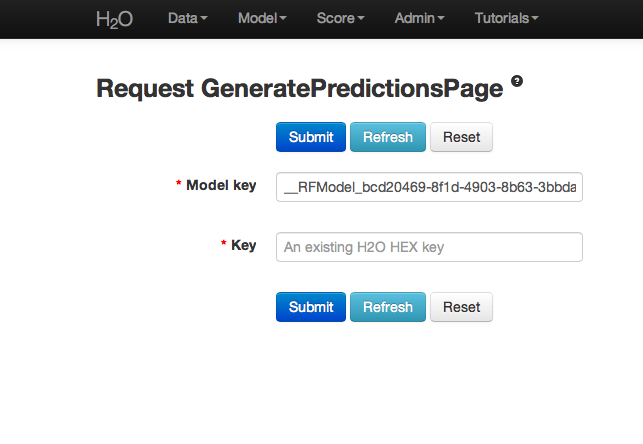Random Forest Tutorial¶
This tutorial walks through a Random Forest analysis and describes how to specify, run, and interpret Random Forest.
If you have never used H2O before, refer to the quick start guide for how to run H2O on your computer: Getting Started From a Downloaded Zip File.
Getting Started¶
This tutorial uses a publicly-available Internet ads data set that can be found at http://archive.ics.uci.edu/ml/machine-learning-databases/internet_ads/
The data are composed of 3279 observations, 1557 attributes, and an a priori grouping assignment. The objective is to build a prediction tool that predicts whether an object is an internet ad or not.
- From the drop-down Data menu, select Upload and use the uploader to upload data.
- The “Request Parse” page appears. If first row of the data set is a header, check the “header” checkbox. No other changes are required.
- Click Submit. Parsing data into H2O generates a .hex key (“data name.hex”).
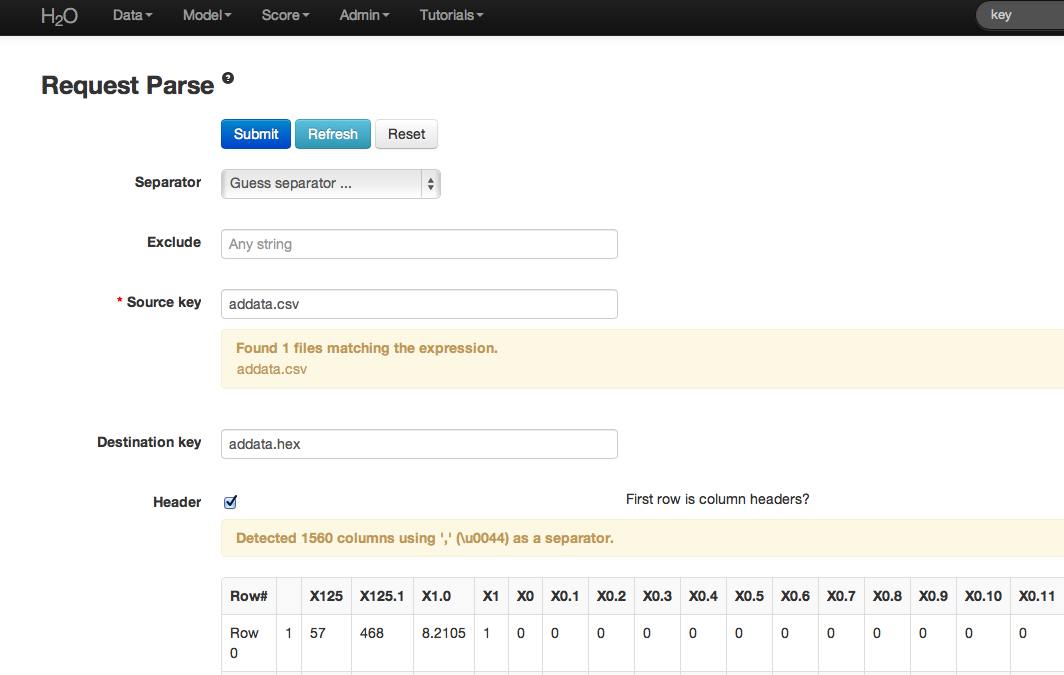
Building a Model¶
- Once data are parsed a horizontal menu appears at the top of the screen that displays “Build model using ... ”. Select Random Forest here, or go to the drop-down Model menu and find Random Forest there.
- In the “source” field, enter the .hex key generated during data parsing.
- In the “ntrees” field, specify the number of trees to build (in this case, 150).
- Specify the number of features on which the trees will split in the “mtries” field. For this example, use 1000.
- Specify the maximum distance from root to terminal node in the “max depth” field. For the example, use the default values.
- Make a selection from the drop-down “select stat type” list to choose between split criteria. Entropy maximizes information gain, where Gini seeks to isolate the dominant category at each node. For this example, select Gini.
- To exclude an attribute from tree building, select it in the “Ignore” section.
- To correct unbalanced data, use “balance classes” and “sampling strategy”. For this example, use the default values.
- Specify the proportion of observations sampled when building any given tree in the “sample rate” field. The omitted observations are run down the tree, and the classification error rate of that tree is estimated using the error rate from this holdout set.
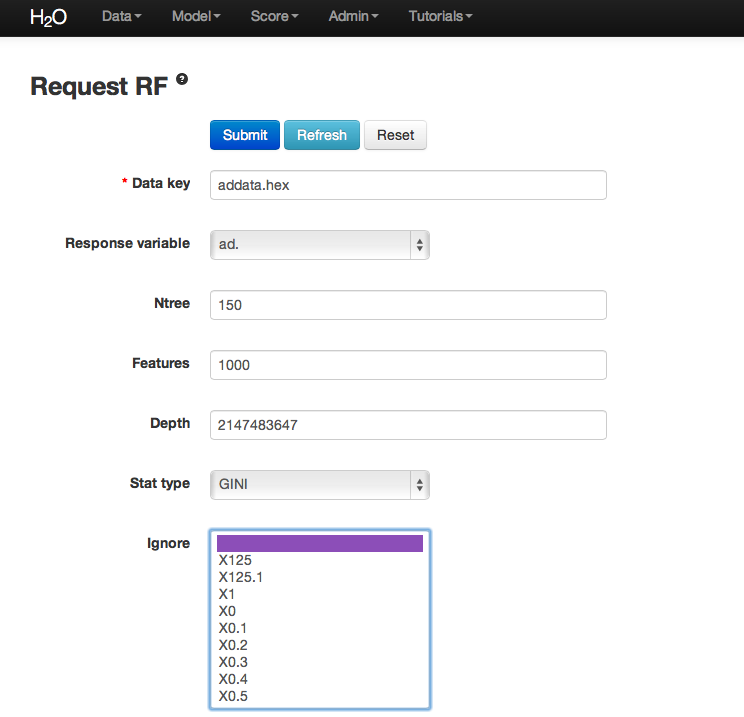
RF Output¶
The RF output is a confusion matrix detailing the classification error rates for each level in the range of the target variable. In addition to the confusion matrix, the overall classification error, the number of trees, and data use descriptives are included in the output.
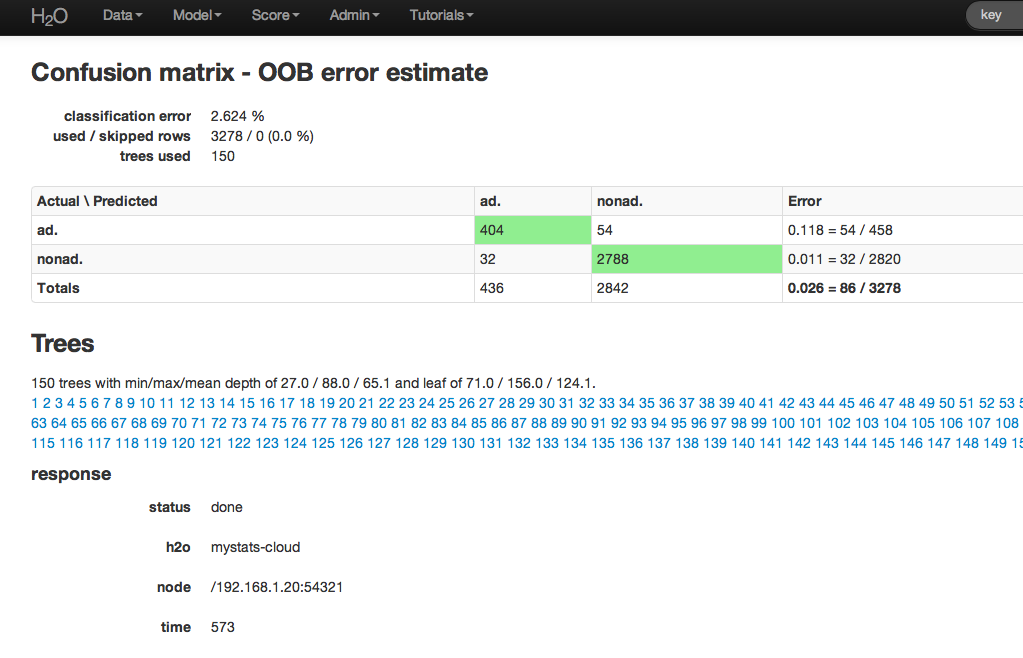
RF inspect also includes information about the specified tuning parameters at the top of RFView. At the top of the page there is also an option to go directly to generating predictions for another dataset.
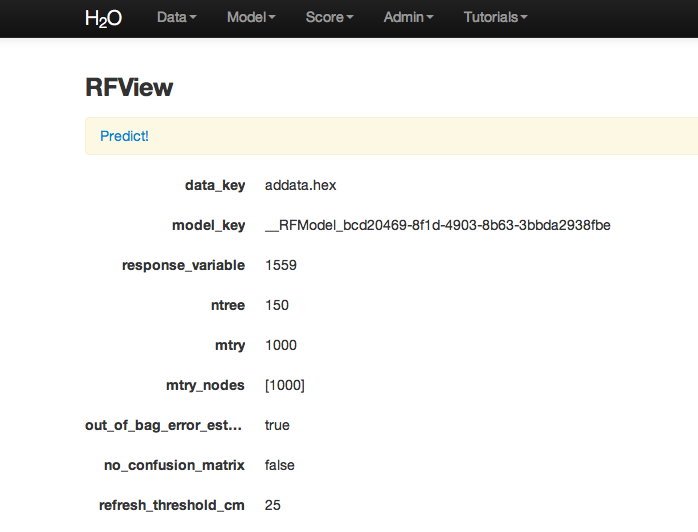
RF Predict¶
To generate a prediction, click the Predict! link at the top of the RFView page or go to the drop-down Score menu and select Predict.
The predict function requires a .hex key associated with a model. To find the .hex key, go to the drop-down Admin menu and select Jobs.
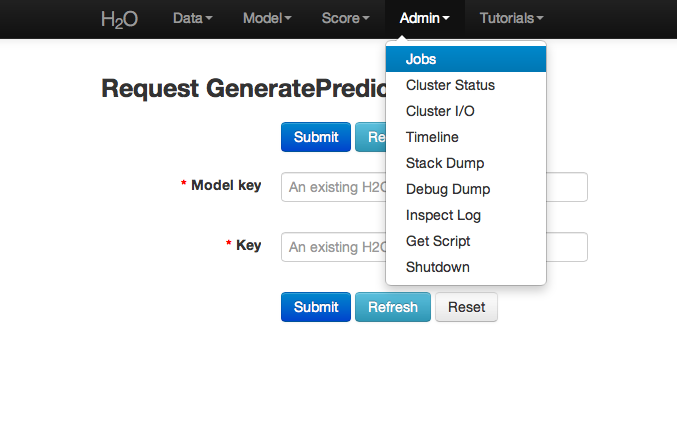
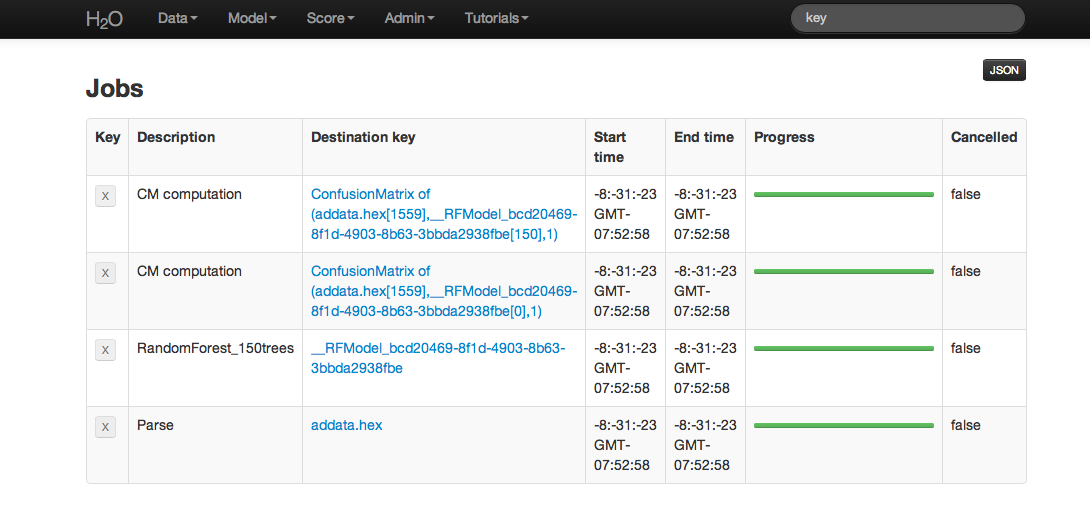
All jobs created in the current instance of H2O are listed here. Find the appropriate job (in this example, “Random Forest 150 Trees”). Save the associated key to clipboard, and paste it into the model key field on the “Request Generate Predictions” Page. Enter a .hex key associated with a parsed data set other than the one used to build the model.