H2O + R Console For Developers Using Git¶
These instructions assume you are using R 2.14.0 or later, and are a developer who is using a local build of H:sub: 2O from Github. If the version in use is from available downloads at http://0xdata.com/downloadtable please close these instructions and visit H2O installation in R Console From Download Table
STEP 1
Obtain H2O from Git. For instructions on getting started from Github visit From Source Code (Github)
STEP 2
Start an instance of H2O (in this example, on localhost with 3 gigs of memory, and assuming you are in a local h2o directory).
java -Xmx3g -jar target/h2o.jar
This should return output similar to the following:
11:54:30.416 main INFO WATER: ----- H2O started -----
11:54:30.417 main INFO WATER: Build git branch: master
11:54:30.417 main INFO WATER: Build git hash: 7bc09927ee8828faf5808d93457394505384232e
11:54:30.418 main INFO WATER: Build git describe: nn-2-3929-g7bc0992-dirty
11:54:30.418 main INFO WATER: Build project version: 2.3.0.99999
11:54:30.418 main INFO WATER: Built by: 'Irene'
11:54:30.418 main INFO WATER: Built on: 'Wed Feb 26 11:22:45 PST 2014'
11:54:30.418 main INFO WATER: Java availableProcessors: 8
11:54:30.419 main INFO WATER: Java heap totalMemory: 0.24 gb
11:54:30.419 main INFO WATER: Java heap maxMemory: 2.67 gb
11:54:30.419 main INFO WATER: Java version: Java 1.7.0_51 (from Oracle Corporation)
11:54:30.420 main INFO WATER: OS version: Mac OS X 10.9.2 (x86_64)
11:54:30.420 main INFO WATER: ICE root: '/tmp/h2o-Irene'
11:54:30.423 main INFO WATER: Possible IP Address: en0 (en0), fe80:0:0:0:6203:8ff:fe91:950a%4
11:54:30.423 main INFO WATER: Possible IP Address: en0 (en0), 192.168.1.82
11:54:30.423 main INFO WATER: Possible IP Address: lo0 (lo0), fe80:0:0:0:0:0:0:1%1
11:54:30.423 main INFO WATER: Possible IP Address: lo0 (lo0), 0:0:0:0:0:0:0:1
11:54:30.424 main INFO WATER: Possible IP Address: lo0 (lo0), 127.0.0.1
11:54:30.447 main INFO WATER: Internal communication uses port: 54322 Listening for HTTP and REST traffic on http://192.168.1.82:54321/
11:54:30.485 main INFO WATER: H2O cloud name: 'Irene'
11:54:30.486 main INFO WATER: (v2.3.0.99999) 'Irene' on /192.168.1.82:54321, discovery address /229.58.14.243:58682
11:54:30.486 main INFO WATER: If you have trouble connecting,
try SSH tunneling from your local machine (e.g., via port
55555): 1. Open a terminal and run 'ssh -L 55555:localhost:54321
Irene@192.168.1.82' 2. Point your browser to http://localhost:55555
11:54:30.488 main INFO WATER: Cloud of size 1 formed [/192.168.1.82:54321]
11:54:30.488 main INFO WATER: Log dir: '/tmp/h2o-Irene/h2ologs'
If users do not start an instance of H2O, one will be started automatically for them at localhost: 54321 (see STEP 5 for more detail).
If the instance of H2O is stopped, the R program will no longer run, and work done will be lost.
STEP 3:
From your terminal at the top of your h2o directory:
open target/index.html
Which will open a browser based index page that looks similar to the following:
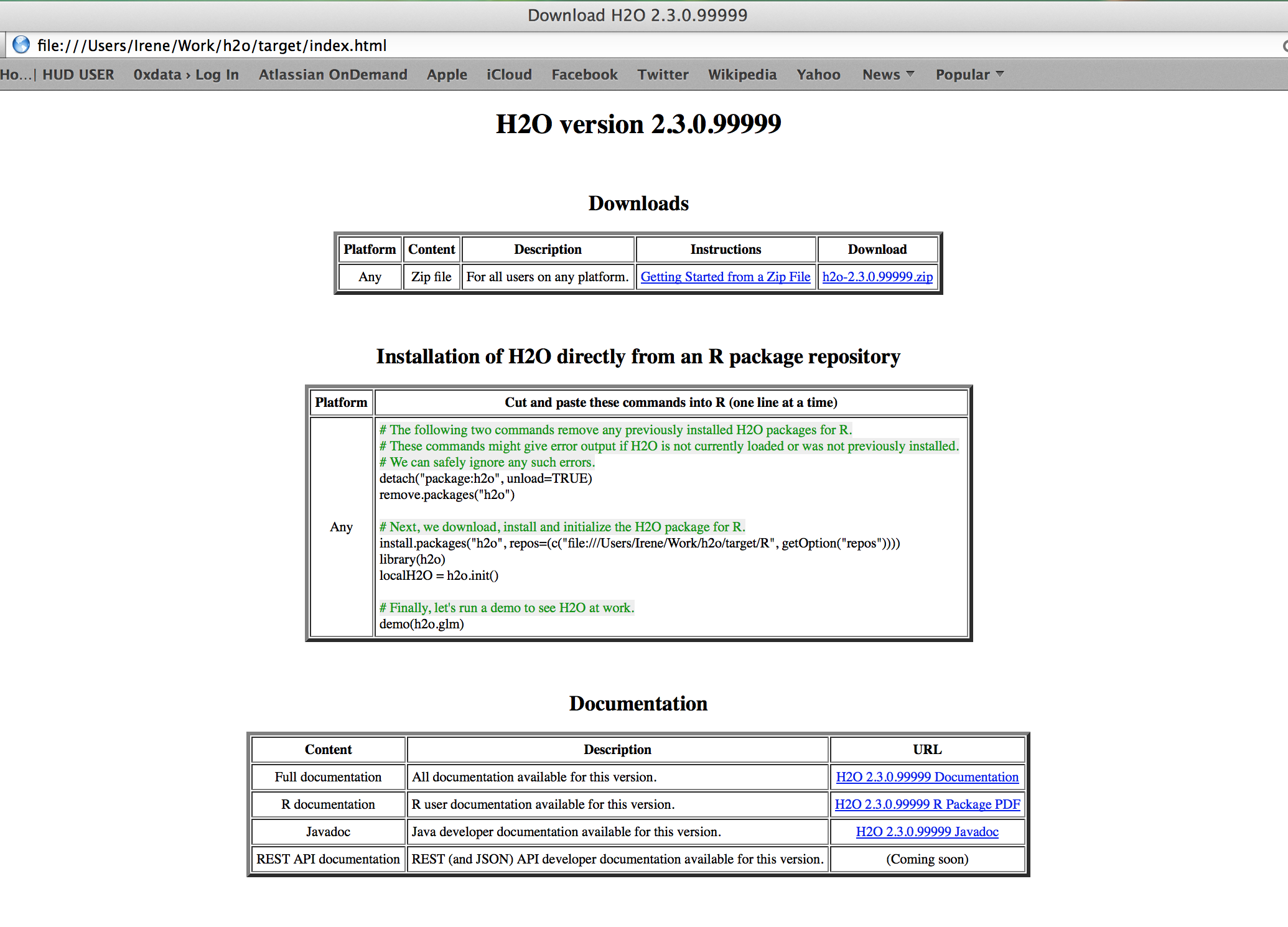
STEP 4:
Cut and paste the instructions into the R concole or R Studio as shown in the index page displayed when command in STEP 3 is run.
STEP 5:
If there is no running instance of H2O prior to using the command “h2o.init()”, H2O in R will start an instance automatically for the user at localhost:54321, and the user will be notified.
Users who wish to specify a connection with a server (other than localhost at port 54321) must explicity state the IP address and port number in the h2o.init call. An example is given below, but do not cut and paste; users should specify the IP and port number appropriate to their specific environment.
library(h2o)
localH2O = h2o.init(ip = "192.555.1.123", port = 12345, startH2O = FALSE)