Troubleshooting H2O¶
Download and Send Us Your Logs¶
Step 1
Through the drop down menu Admin go to Log View.
On the log view page there is a Download Logs button in the upper left hand corner. Click on it to download your logs.
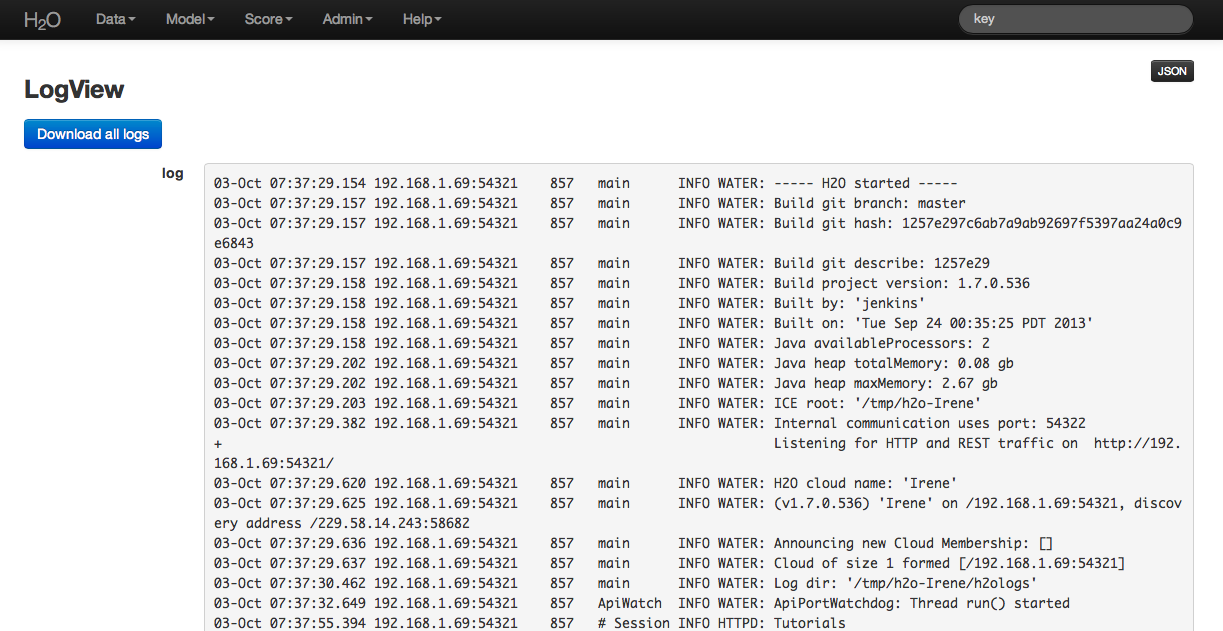
Step 2
From your email account contact h2ostream@googlegroups.com with a brief description of the error you encountered, and your contact information. Attach the downloaded H2O logs downloaded from log view to the email before sending.
Step 3
We will route your email to the correct engineer or data scientist and work to resolve your issue.
Other Common Troubleshooting Topics¶
Common Question: Why is “Upload” is no longer working?
This can occur when a user’s local disk is full or almost full. Free up space on your local disk, and the behavior should resolve.
Common Question: How Do I Manage Dependencies in R?”
The H2O R package utilizes other R packages (like lattice, and curl). From time to time R will fail to download from CRAN and give an error. In that case it’s best to get the binary from CRAN directly and install the package manually using the call:
>install.packages("path/to/fpc/binary/file", repos = NULL, type = "binary")
Users may find this page on installing dependencies helpful:
http://stat.ethz.ch/R-manual/R-devel/library/utils/html/install.packages.html
R and H2O
In order for H2O and R to work together, an instance of H2O must be running, and that instance of H2O must be specified in the R workspace. If the H2O instance is terminated the H2O package in R will no longer work because R will no longer be able to send information to H2O’s distributed analysis, and will no longer be able to get info mation back. Even if a new instance of H2O is started with the exact same IP and port number, users will need to reestablish the connection between H:sub:2O and R using the call h2o.init(), and will have to restart their H:sub:2O work session.
Updating the R Package
H2O’s R package is headed for CRAN, but aren’t there yet, and until recently, they were still “in . Follow the instructions in our R user documentation to install h2o in R (even if it is already installed), in order to ensure that you have the most recent version. If your issue persists, please let us know.
Internal Server Error in R
brew install gnu-tar
cd /usr/bin
sudo ln -s /usr/local/opt/gnu-tar/libexec/gnubin/tar gnutar
H2O On Windows¶
Using CMD Shell as an alternative to using terminal for windows users allows windows users to execute instructions as written for installign and running H:sub: 2O in general.
In order to install and run R on Windows 8 (any and all R packages, including those distributed by H:sub: 2O) users will need read and write persmissions to
Tunneling between servers with H2O¶
Step 1
Log in to the machine where H2O will run using ssh
Step 2
Start an instance of H2 O by locating the working directory and calling a java command similar to the following ( the port number chosen here is arbitrary and users might choose something different).
$ java -jar h2o.jar -port 55599
This returns output similar to the following:
irene@mr-0x3:~/target$ java -jar h2o.jar -port 55599
04:48:58.053 main INFO WATER: ----- H2O started -----
04:48:58.055 main INFO WATER: Build git branch: master
04:48:58.055 main INFO WATER: Build git hash: 64fe68c59ced5875ac6bac26a784ce210ef9f7a0
04:48:58.055 main INFO WATER: Build git describe: 64fe68c
04:48:58.055 main INFO WATER: Build project version: 1.7.0.99999
04:48:58.055 main INFO WATER: Built by: 'Irene'
04:48:58.055 main INFO WATER: Built on: 'Wed Sep 4 07:30:45 PDT 2013'
04:48:58.055 main INFO WATER: Java availableProcessors: 4
04:48:58.059 main INFO WATER: Java heap totalMemory: 0.47 gb
04:48:58.059 main INFO WATER: Java heap maxMemory: 6.96 gb
04:48:58.060 main INFO WATER: ICE root: '/tmp'
04:48:58.081 main INFO WATER: Internal communication uses port: 55600
+ Listening for HTTP and REST traffic on http://192.168.1.173:55599/
04:48:58.109 main INFO WATER: H2O cloud name: 'irene'
04:48:58.109 main INFO WATER: (v1.7.0.99999) 'irene' on
/192.168.1.173:55599, discovery address /230 .252.255.19:59132
04:48:58.111 main INFO WATER: Cloud of size 1 formed [/192.168.1.173:55599]
04:48:58.247 main INFO WATER: Log dir: '/tmp/h2ologs'
Step 3
Log into the remote machine where the running instance of H2 O will be forwarded using a command similar to the following (where users specified port numbers and IP address will be different)
ssh -L 55577:localhost:55599 irene@192.168.1.173
Step 4
Check cluster status
You are now using H2 O from localhost:55577, but the instance of H2 O is running on the remote server (in this case the server with the ip address 192.168.1.xxx) at port number 55599.
To see this in action note that the web UI is pointed at localhost:55577, but that the cluster status shows the cluster running on 192.168.1.173:55599
