GLM Tutorial¶
The purpose of this tutorial is to walk the new user through Generalized Linear Analysis (GLM) using H2O. Users who have never used H2O before should see Getting Started From a Downloaded Zip File for additional instructions on how to run H2O.
When to Use GLM¶
The variable of interest relates to predictions or inferences about a rate, an event, or a continuous measurement. Questions are about how a set of environmental conditions influence the dependent variable.
Here are some examples:
“What attributes determine which customers will purchase, and which will not?”
“Given a set of specific manufacturing conditions, how many units produced will fail?”
“How many customers will contact help support in a given time frame?”
Getting Started¶
This tutorial uses a publicly available data set that can be found at:
UCI Machine Learning Repository: http://archive.ics.uci.edu/ml/machine-learning-databases/abalone/
The original data are the Abalone data, available from UCI Machine Learning Repository. They are composed of 4177 observations on 9 attributes. All attributes are real valued, and continuous, except for Sex and Rings, found in columns 0 and 8 respectively. Sex is categorical with 3 levels (male, female, and infant), and Rings is an integer valued count.
Before modeling, parse data into H2O:
- Under the drop down menu Data select Upload, and use the helper to upload data.
- User will be redirected to a page with the header “Request Parse”. Select whether the first row of the data set is a header. All other settings can be left in default. Press Submit.
- Parsing data into H2O generates a .hex key of the form “data name.hex”
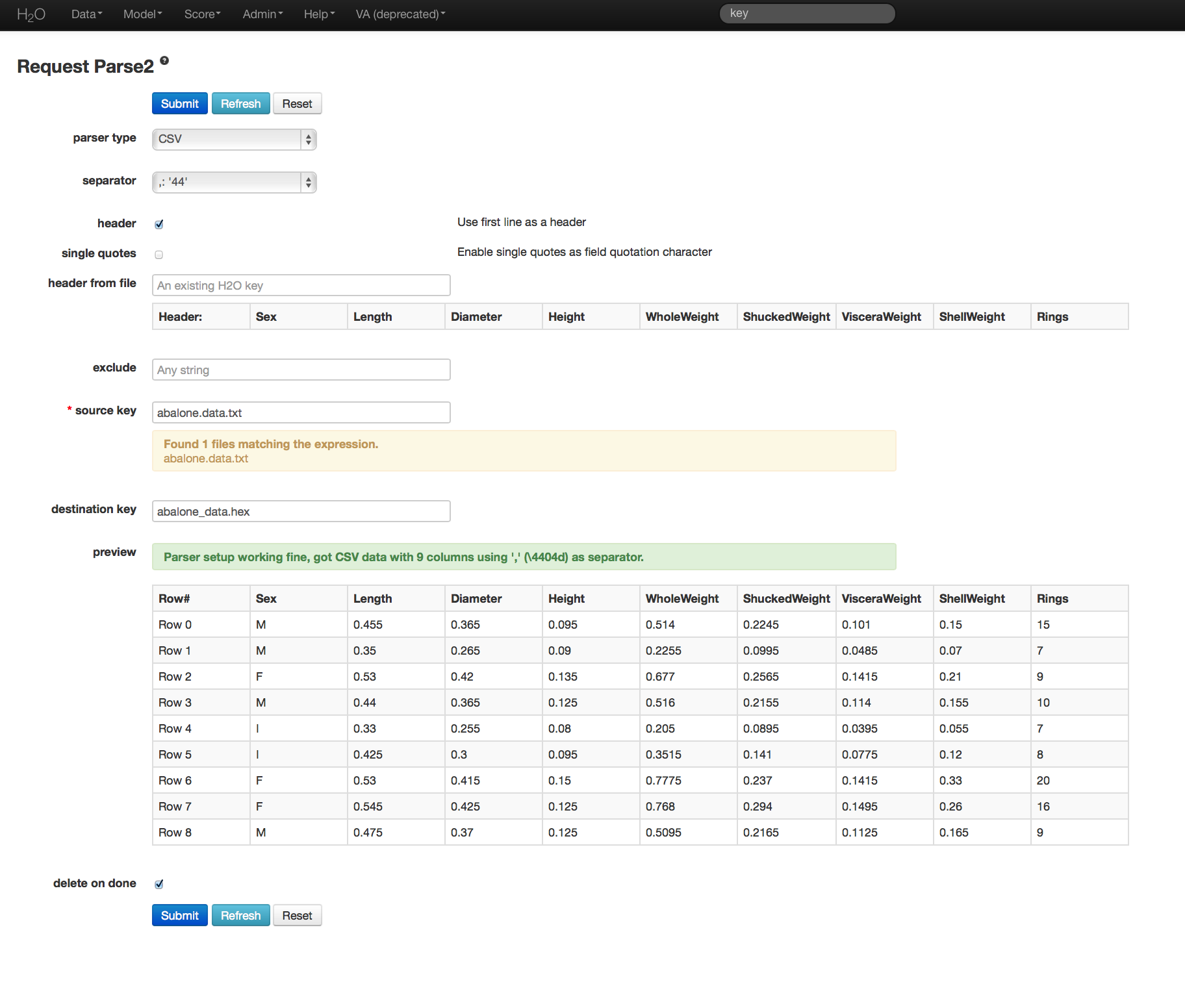
Building a Model¶
- Once data are parsed, go to the drop down menu Model and select GLM.
- In the Source field enter the .hex key for the data set.
- In the Response field select the column associated with the Whole Weight variable (column 5).
- In the Ignored Columns field select the columns associated with (all other columns).
- Leave Classification and Max Iter in default. Classification is used when the dependent variable is a binomial classifier. Max iter is used to define the maximum number of iterations to be carried out by the algorithm in the event that it fails to converge.
- Leave the Standardize option unchecked (off).
- Set Nfolds equal to 0. When Nfolds is specified to be greater than 0, the GLM model will return N number of cross validation models.
- Specify Family to be Gaussian.
- Leave Tweedie Variance Power at zero; this option is only used for the Tweedie family of GLM models (like zero-inflated Poisson).
- Set Alpha equal to .3. The alpha parameter is the mixing parameter for L1 and L2 penalty.
- Set Lambda equal to .002
- Leave all other options in default, and press the Submit button.
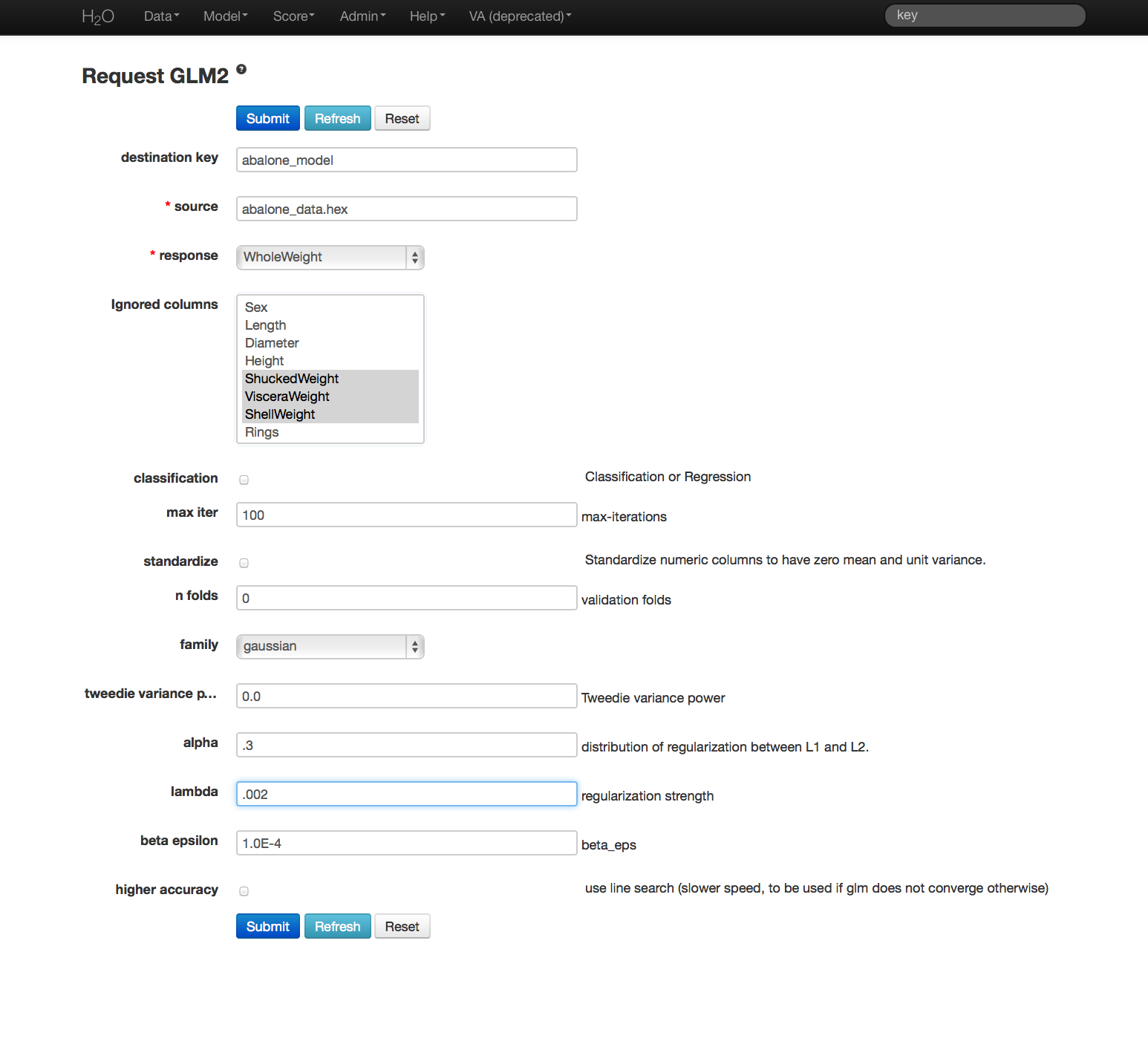
GLM Results¶
GLM output includes coefficients (as well as normalized coefficients when standardization is requested). Also reported are AIC and error rate. An equation of the specified model is printed across the top of the GLM results page in red.
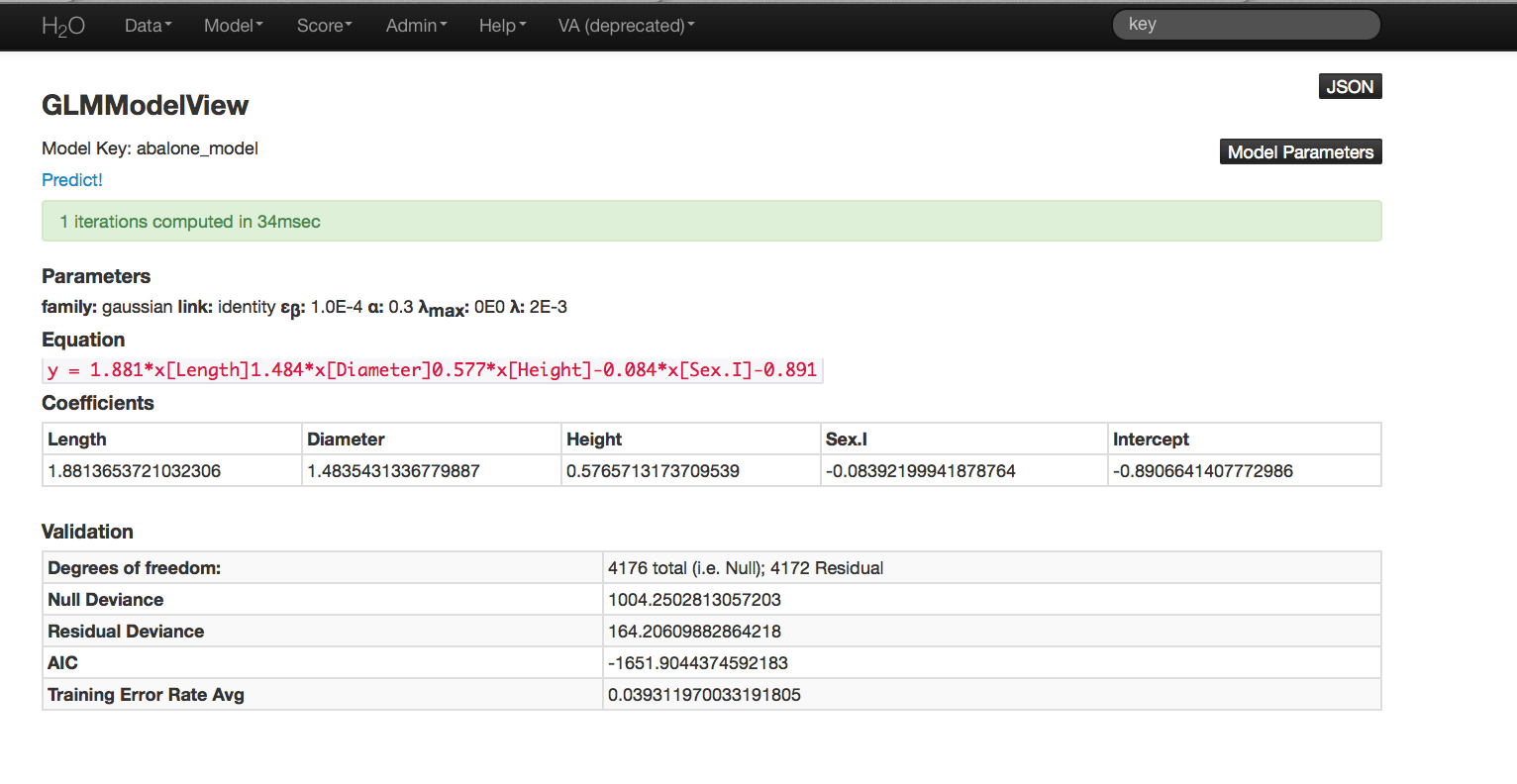
Validating on Testing Set¶
- Models can be applied to holdout testing sets or prediction data, provided that the data are in the same format as the data originally used to generate the GLM model.
- At the top of the GLM results page is a horizontal menu titled Actions. Select Validate On Another Dataset. This same action can be completed by going to the Score drop down menu and selecting GLM.
- In model key enter the .hex key found in the center of the GLM results page under the header Validations (this can also be found under the Admin drop down menu by selecting Jobs).
- In the Key field enter the .hex key associated with the testing data set. Press submit.
Validation results report the same model statistics as were generated when the model was originally specified.
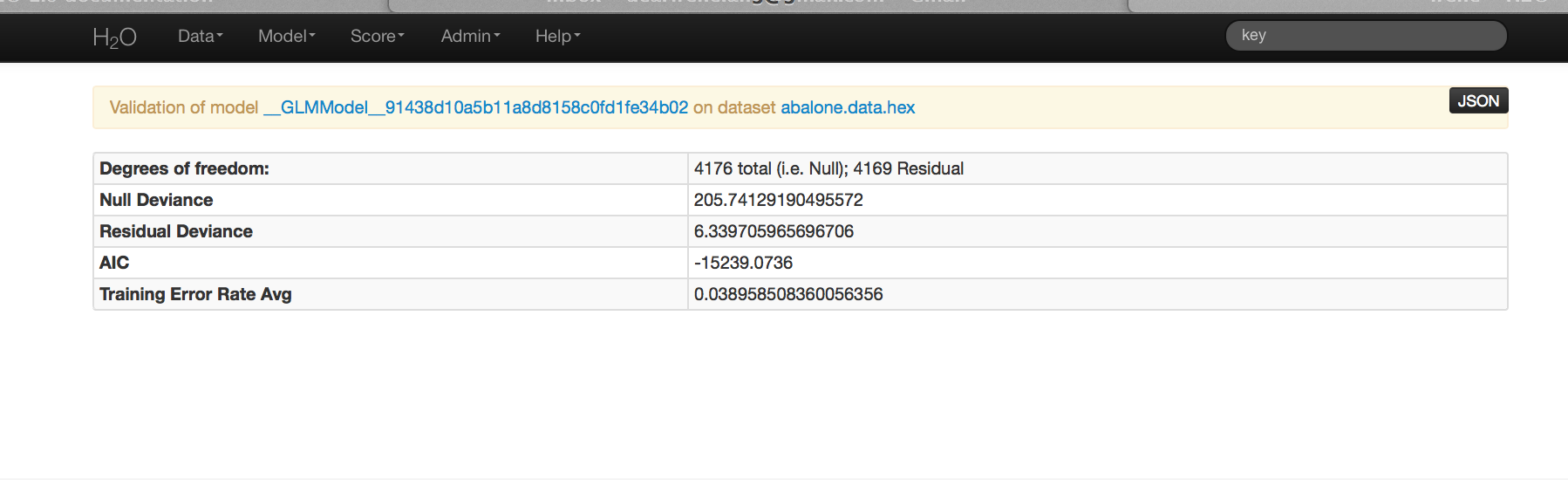
THE END.