GLM Grid Tutorial¶
The purpose of this tutorial is to walk the new user through a GLM grid analysis beginning to end. The objective is to learn how to specify, run, and interpret a GLM grid model using H2O. Specification of GLM grid models are similar to GLM models, and all parameters and results have the same meaning. The primary difference between GLM and GLMgrid is that users can specify several different models, and generate the specified models simultaneously. For more information visit the GLM tutorial GLM Tutorial
Those who have never used H2O before should see the quick start guide for additional instructions on how to run H2O.
When to Use GLM Grid¶
The variable of interest relates to predictions or inferences about a rate, an event, or a continuous measurement. Questions are about how a set of environmental conditions influence the dependent variable.
Here are some examples:
“What attributes determine which customers will purchase, and which will not?”
“Given a set of specific manufacturing conditions, how many units produced will fail?”
“How many customers will contact help support in a given time frame?”
“Given a set of conditions, which units will fail?”
AND
The error rates in prediction are likely to be sensitive to the degree of regularization applied, or specified thresholds.
Getting Started¶
This tutorial uses a publicly available data set that can be found at:
http://archive.ics.uci.edu/ml/machine-learning-databases/abalone/
The original data are the Abalone data set made available by UCI Machine Learning repository. They are composed of 4177 observations of 9 attributes. All attributes are real valued continuous, except for Sex and Rings, found in columns 0 and 8 respectively. Sex is categorical with 3 levels (male, female, and infant), and Rings is integer valued.
Before modeling, parse data into H2O as follows:
- Under the drop down menu Data select Upload, and use the helper to upload data.
- User will be redirected to a page with the header “Request Parse”. Select whether the first row of the data set is a header. All other settings can be left in default. Press Submit.
- Parsing data into H2O generates a .hex key (“data name.hex”)
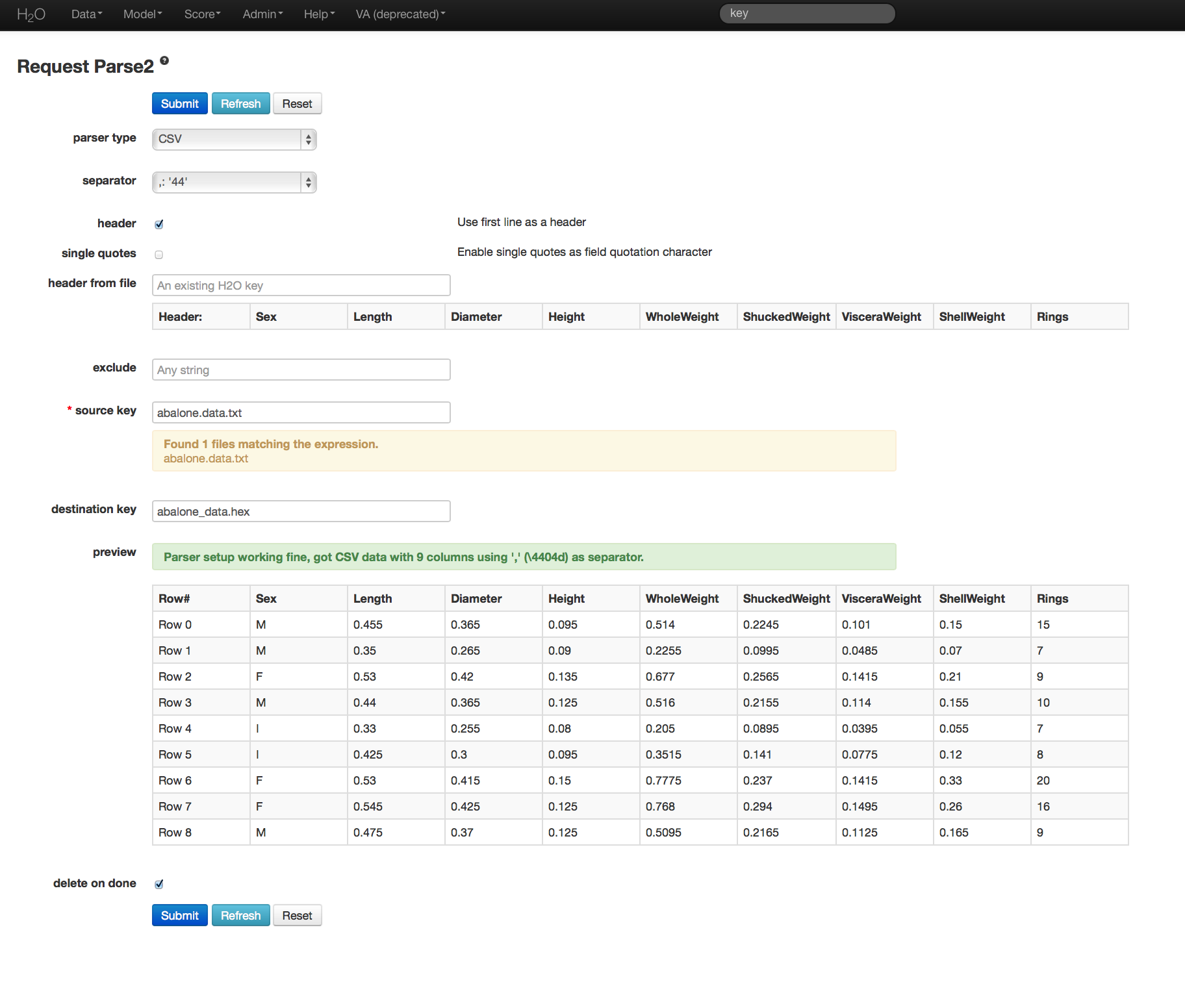
Building a Model¶
- Once data are parsed a horizontal menu will appear at the top of the screen reading “Build model using ... ”. Select GLM here, or go to the drop down menu Model and select GLM.
- In the Key field enter the .hex key for the data set.
- In the Y field select the column associated with the Whole Weight variable (column 5).
- In the X field select the columns associated with Sex, Length, Diameter, Height, and Rings (all other columns).
- Specify the distribution family to be Gaussian. This automatically sets the link field to identity.
- Lambda and alpha are the parameters that determine the regularization of GLM models. To find detailed information on the specification of tuning parameters see the data science documentation on GLM. In GLMgrid specification a range of values can be specified by entering the desired set of values as a comma separated list, for example: 0.001, 0.01, 0.1, 1 will produce models at each of the four specified levels. The same syntax holds for specification of alpha, and of thresholds.
- Leave n-folds at 10. This will produce 10 cross-validation models for each unique combination of specified parameters.
- Under the options box marked expert settings, notice that standardization is ON by default. This option returns two sets of coefficients, the non-standardized coefficients, and standardized coefficients.
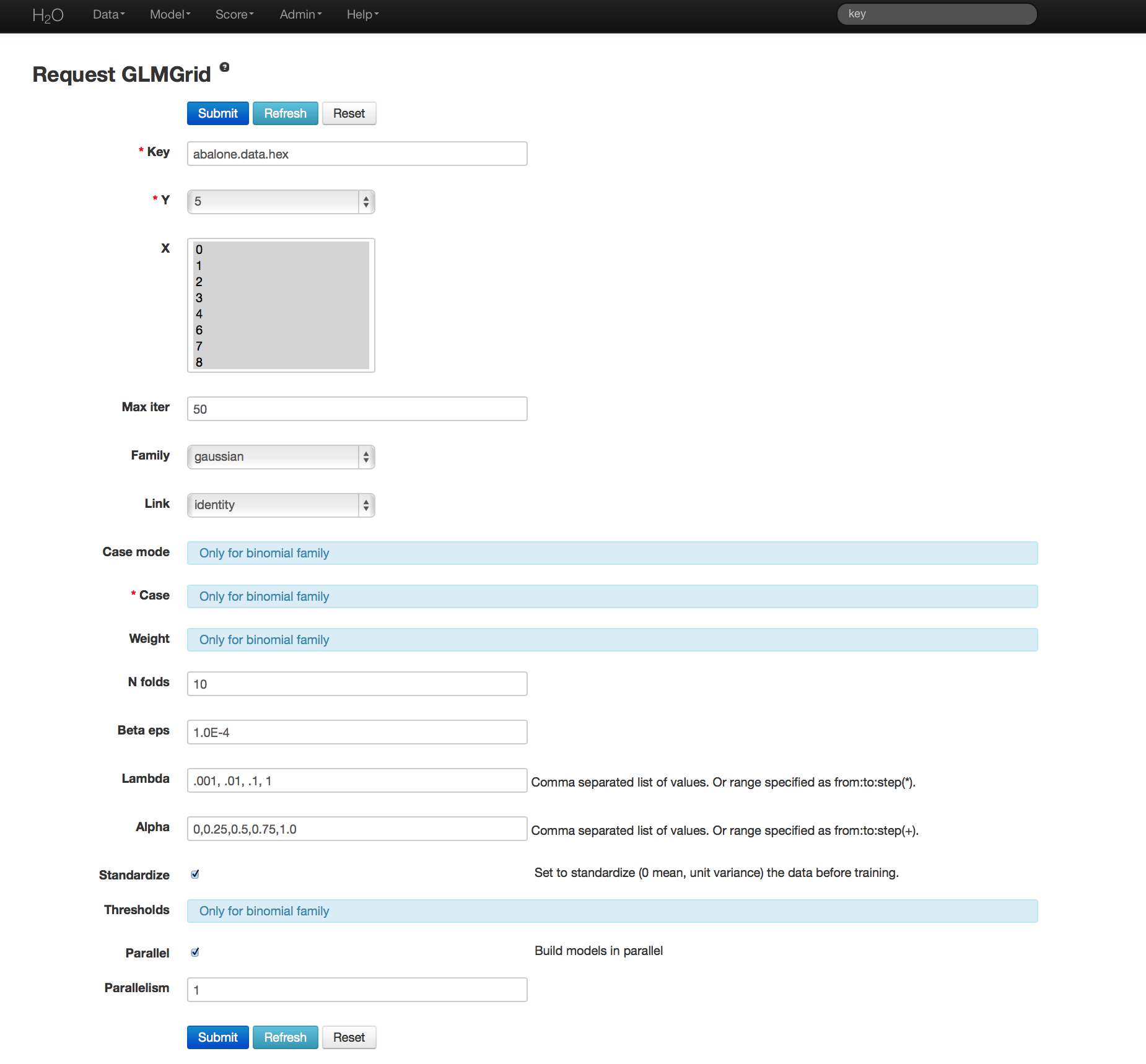
GLM Grid Results¶
GLM grid output includes a table of the specified models, along with each model’s corresponding specification values. Individual models can be viewed by clicking on the active link for each model. For individual models coefficients (as well as normalized coefficients when standardization is requested), AIC and error rate are returned. An equation of the specified model is printed across the top of the GLM results page in red.
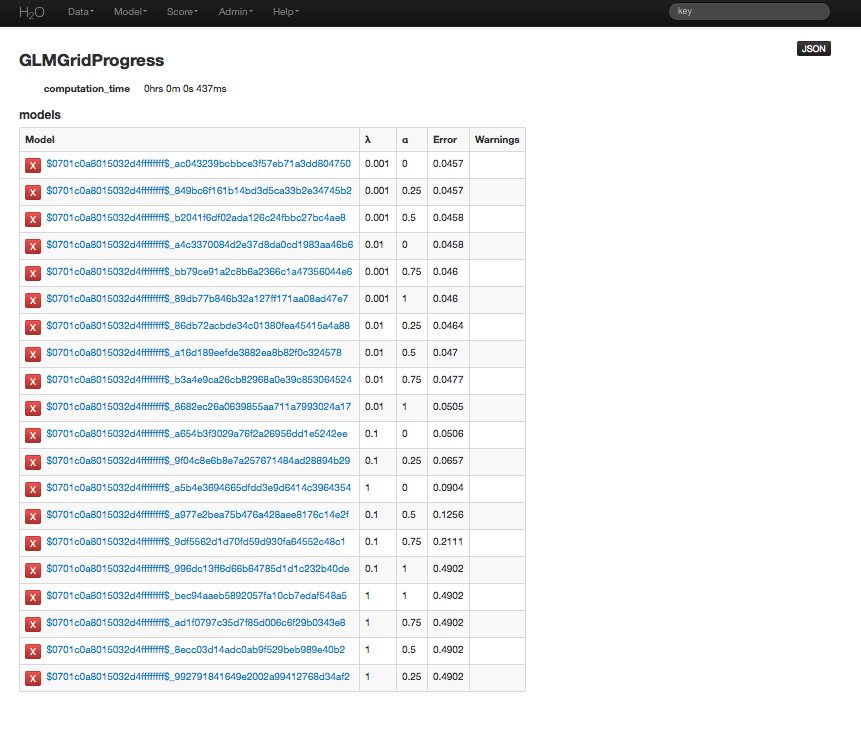
Individual model results
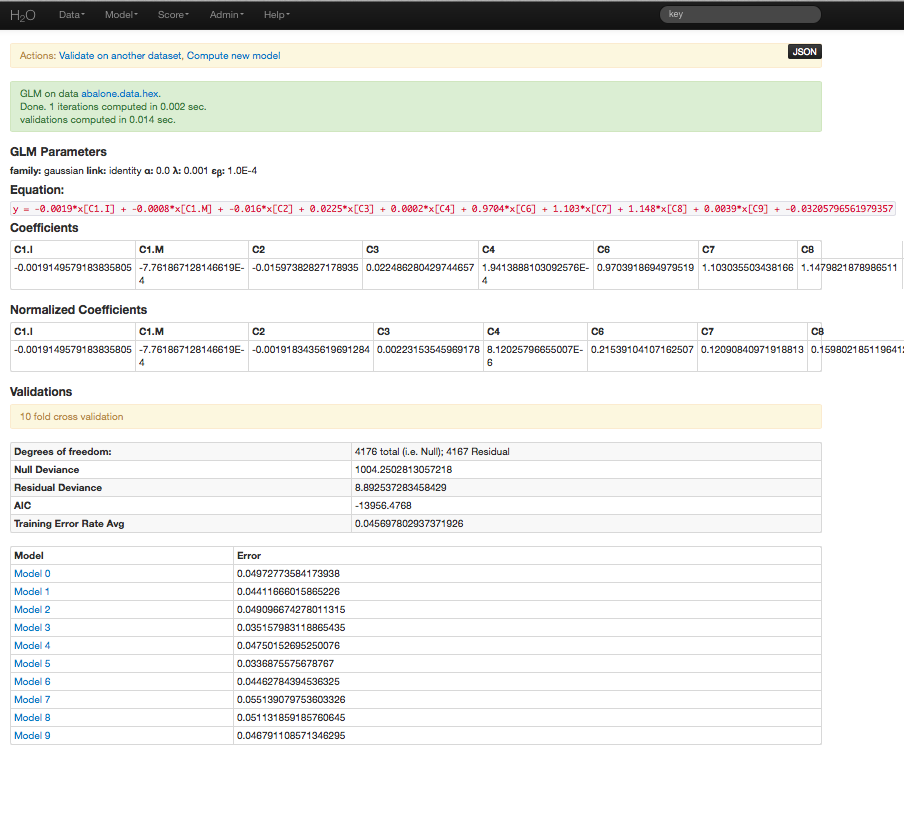
Validating on Testing Set¶
- Models can be applied to holdout testing sets or prediction data, provided that the data are in the same format as the data originally used to generate the GLM model.
- At the top of the GLM results page is a horizontal menu titled Actions. Select Validate On Another Dataset. This same action can be completed by going to the Score drop down menu and selecting GLM.
- In model key enter the .hex key found in the center of the GLM results page under the header Validations (this can also be found under the Admin drop down menu by selecting Jobs).
- In the Key field enter the .hex key associated with the testing data set. Press submit.
Validation results report the same model statistics as were generated when the model was originally specified.
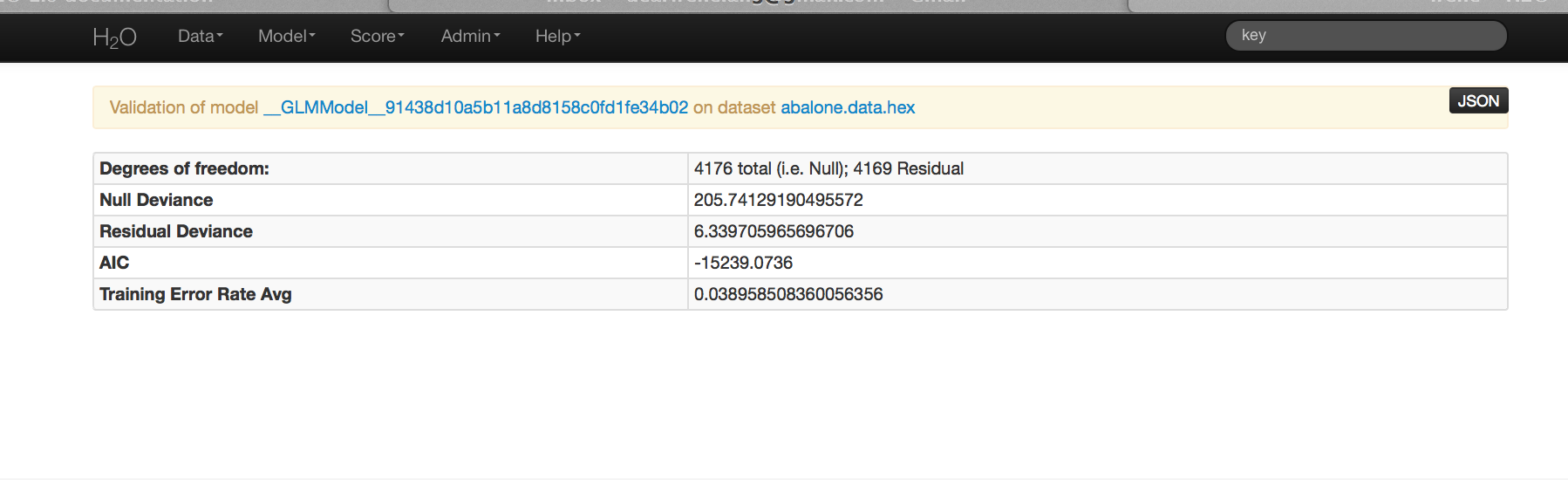
THE END.